Quantum
Rotabull integrates with Quantum Control. See below for setup instructions.
Check your Quantum versionRotabull supports the Express (using Oracle XE or Standard) and Enterprise (using Oracle Max-Q/Standard) versions of Quantum. These are both on-premise applications.
- Quantum Express: 10.x +. 12.x + (Oracle)
- Quantum Enterprise: 10.x +, 12.x + (Oracle)
Rotabull also supports Quantum Cloud.
Rotabull does not support versions of Quantum using a Firebird database, or Q-Step.
Check your Windows versionRotabull supports the following versions of Windows on the machine where you are installing the Rotabull Windows Service (a
+symbol represents the minimum version):
- Windows Server: 2008 R2 SP1 +, 2012 R2+, 2019, 2022, 2025 (x64, x86 architectures)
- Windows Client: 7 SP1 +, 8.1 (x64, x86 architectures)
- Windows 10 Client: Version 1607 + (x64, x86 architectures)
Installing the Rotabull Windows Service (RWS)
-
Use an administrator account on the machine the Rotabull Windows Service will be
installed on (either the Quantum server or a machine with persistent access to it). -
Download the installation package at: https://app.rotabull.com/install.
-
Open the archive and run the
.msifile to install the deployment system ("Octopus"), but when the Get Started window comes up, it can be closed:
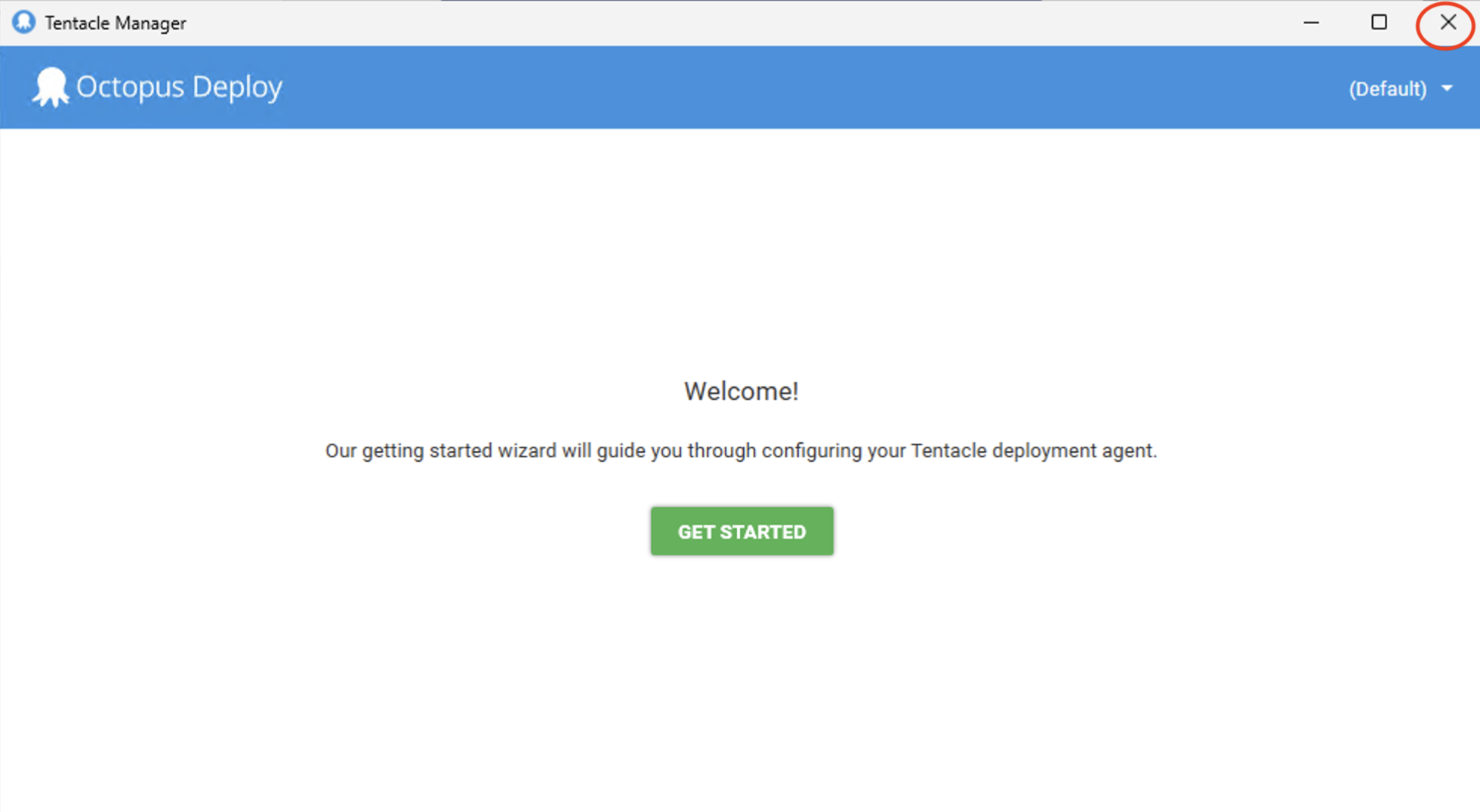
The purpose of the Get Started window is to configure Octopus, which we do via a script in the next step instead.
- Run
rotabullDeployment.batin the same archive as an administrator to configure
Octopus to point to Rotabull servers. When complete, you will see the message "Service started" in the installer window. - Send a message to the Rotabull team that the steps have been completed and the local name of the computer the service was installed on.
Next stepsIt may take several hours (and up to a day) for Rotabull to complete the Quantum setup after you have finished step 5, and begin to see inventory in Rotabull.
Firewall Settings
If your organization has firewall settings in place, permissions for outbound requests to the following Hosts and Ports will be required:
- rotabull-prod-customer-files.s3.amazonaws.com:443
- ssm.us-east-1.amazonaws.com:443
- app.rotabull.com:443
- logsene-receiver.sematext.com:443
- rotabull.octopus.app:10943
Confirming Quantum is connected
You can check that the integration is fully connected correctly, with two steps:
- Go to your listings in Rotabull and confirm your inventory has synced.
- Once your sales team begins sending quotes, confirm that the quotes are being entered into Quantum.
Restarting Octopus
If Rotabull loses its connection with Quantum, there is a high likelihood our Octopus service is offline. If it is offline, we're unable to administer our connection, so we will require assistance from your end.
- Sign on to the computer used for the [original service installation]
- Open up the "Services.msc" program, and navigate to the "OctopusDeploy Tentacle" as shown below:
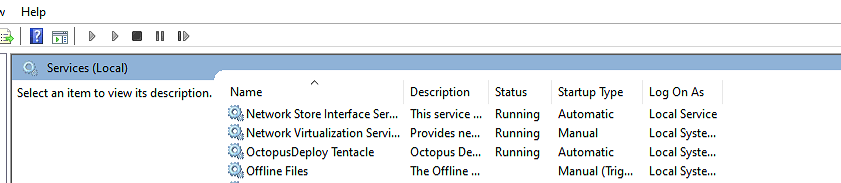
- If the Status of the "OctopusDeploy Tentacle" is not "Running", then right-click to restart the service
- Reopen "Services.msc" to ensure the service started successfully, and inform the Rotabull team that the service is online again.
Oracle-specific information
The RWS communicates with Quantum by interfacing directly with its Oracle Database
installation.
- Within the Oracle database, access to the specific schema used by the Quantum
installation is needed -- please inform the installation team if the default schema is not
used to access Quantum. - An Oracle connection string is used to instantiate the connection: details including the
hostname of the machine which runs the database and the Oracle Service ID are needed. - A full list of tables the RWS reads from for both the inventory sync and quote creation
functionalities is available upon request.
FAQ
-
When installing Octopus and the RWS, what Windows User is used by default? Can it be changed?
By default, both the Octopus Tentacle and the RWS will run as the Local System account. If you wish to change this, it is possible to create a user account specifically for use by Rotabull. Please see the documentation from Octopus here which details the permissions required for a custom user account.
-
Can I change the values and fields that Rotabull writes to Quantum for Customer Quote sync?
In most cases, yes, it's possible for us to modify how quotes are synced in to Quantum. See https://support.rotabull.com/docs/quote-sync for our list of default values. To request changes to fields, just send an email to [email protected] and we'll be happy to help.
-
Can I customize how Rotabull reads data from Quantum?
Yes, in some cases. This isn't available for all data that Rotabull reads from Quantum, but is available for some data types such as Part Listings and Stock.
-
How often is data read from Quantum into Rotabull?
At least once a day, and sometimes more frequently depending on the data type. If you have questions about specifics, please get in touch with our support team.
-
What happens if I migrate my Quantum server to a new computer?
It's advisable to remove your Quantum integration from the current computer and install it on your new one. If a migration occurs but the existing integration continues to run, you may find that Rotabull gets updated with stale data.
Updated 3 months ago
