Inbox Views
Customize which deals you view
When you access your Rotabull inbox (by clicking Deals at the top), you can change the view in the top left. This is referred to as your inbox view and it controls what deals you see. Inbox views are user-specific in Rotabull and they will apply no matter what deal stage you are viewing (RFQ, Quote, Sales Order etc).
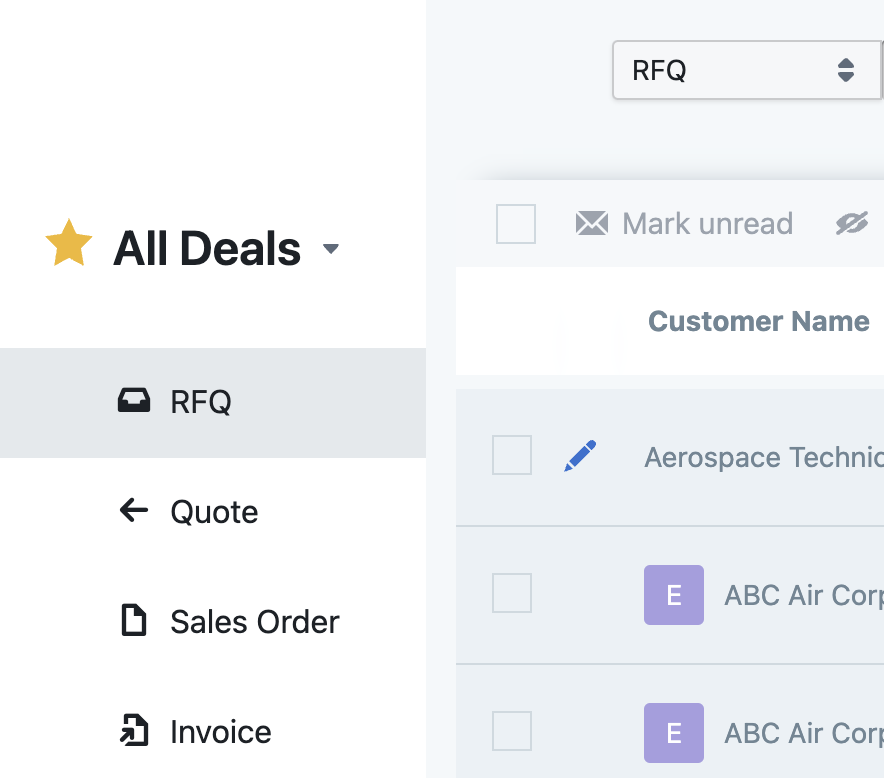
"All Deals" inbox view
A new user in Rotabull will have two inbox views by default, All Deals and My Deals:
All Deals: View all deals in Rotabull
My Deals:View only the deals assigned to you. This includes deals assigned to your user account and deals assigned to any team you are a part of.
To change views, click the down arrow to the right of the Inbox View name.
You can set a default view and then Rotabull will open that one every time you click on the Deals section. To do this, just change to the view you want and click the star to the left of its name. It will turn yellow indicating that this is now the default view, as in the above screenshot.
Custom Inbox Views
You can set your own customized inbox view in Rotabull based on filters:
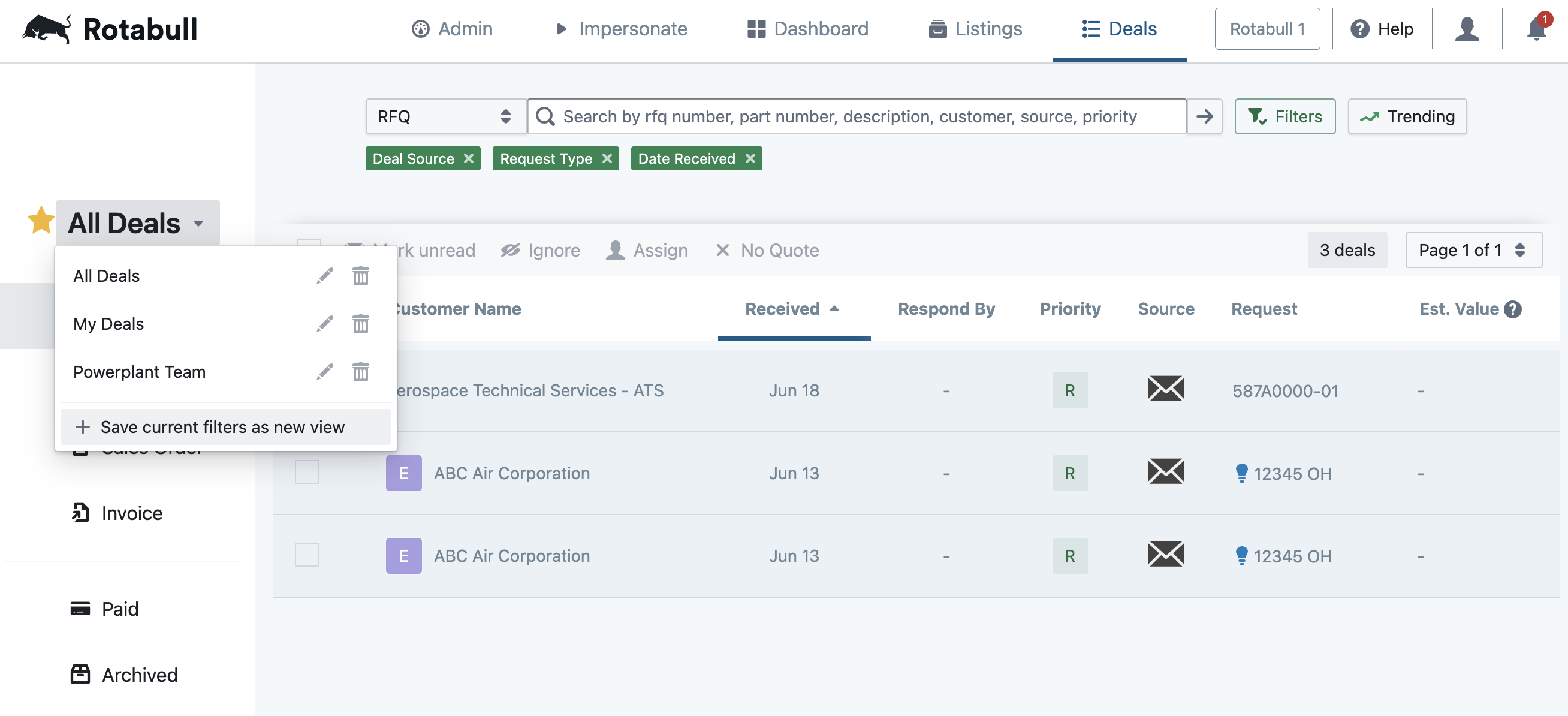
Filtered inbox view showing deals that match filters Deal Source: Email, Request Type: Outright Sale, and Date Received: within the last two weeks
To set a custom inbox view:
- Start by opening an inbox view that you'd like to filter (usually All Deals is best, since that will show all deals in the Rotabull account).
- Add filters (top right) to customize the deals you are viewing.
- Click the down arrow next to the inbox view name, then click "Save current filters as new view". You will now be able to select this view from the list.
Updated 4 months ago
