Send a Quote
RFQ Response Form
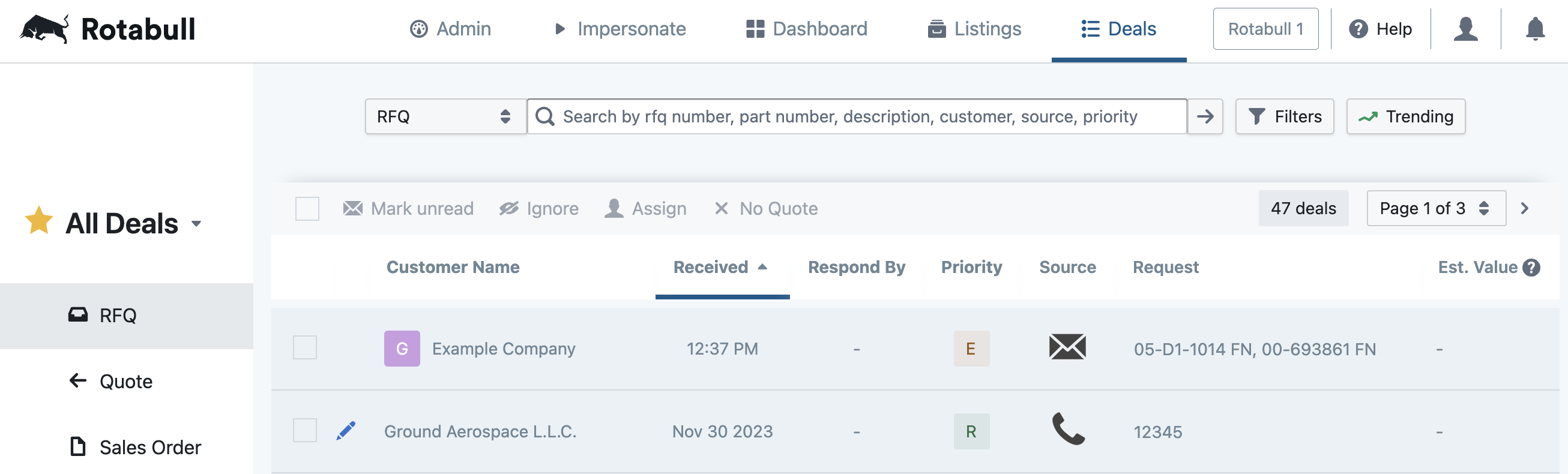
Clicking on an RFQ in your Rotabull RFQ inbox will open the RFQ Response Form. This form is used to prepare a quote and send it to your buyer.
Preparing a Quote
See the images below for detailed information on filling out the RFQ Response Form and sending a Quote.
- Rotabull automatically adds buyer information to the RFQ response form:
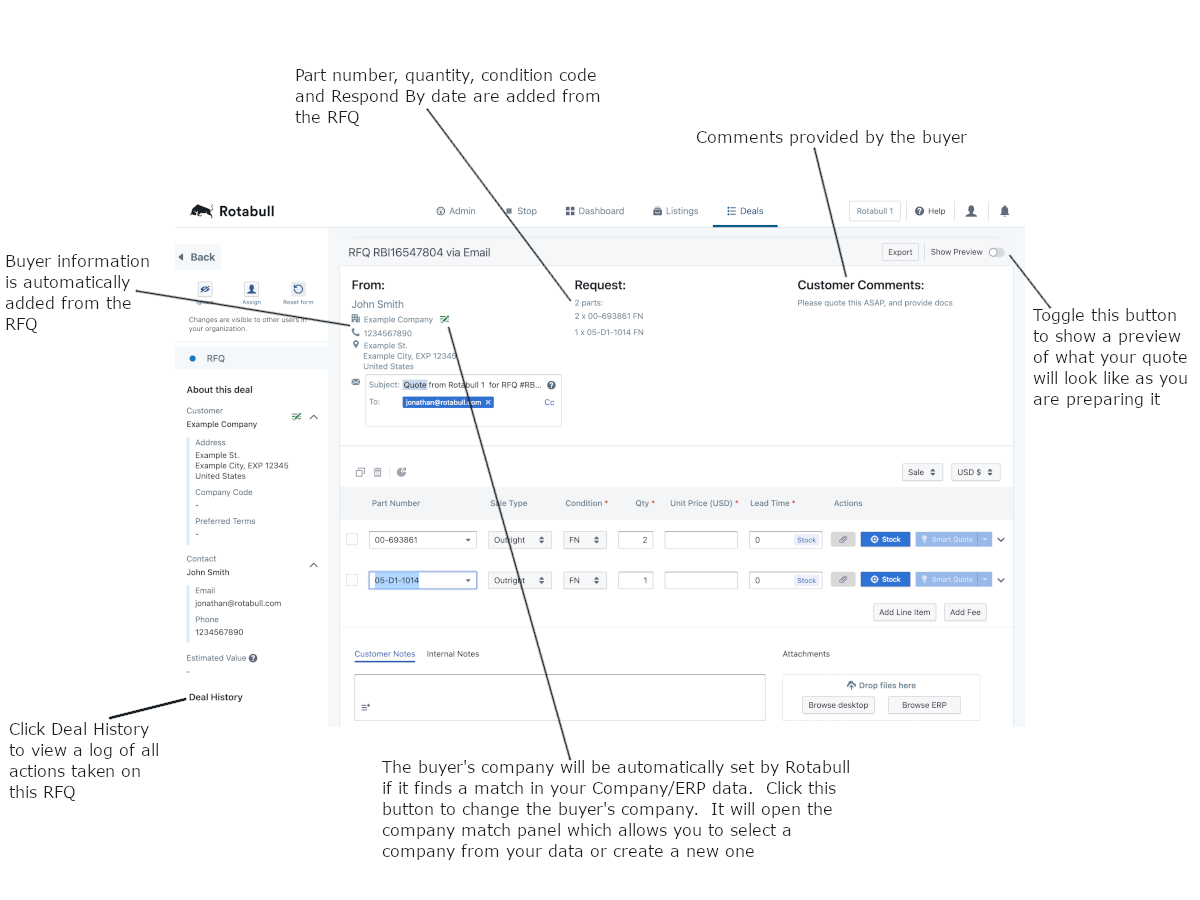
- Set the sale details for each item in the quote:
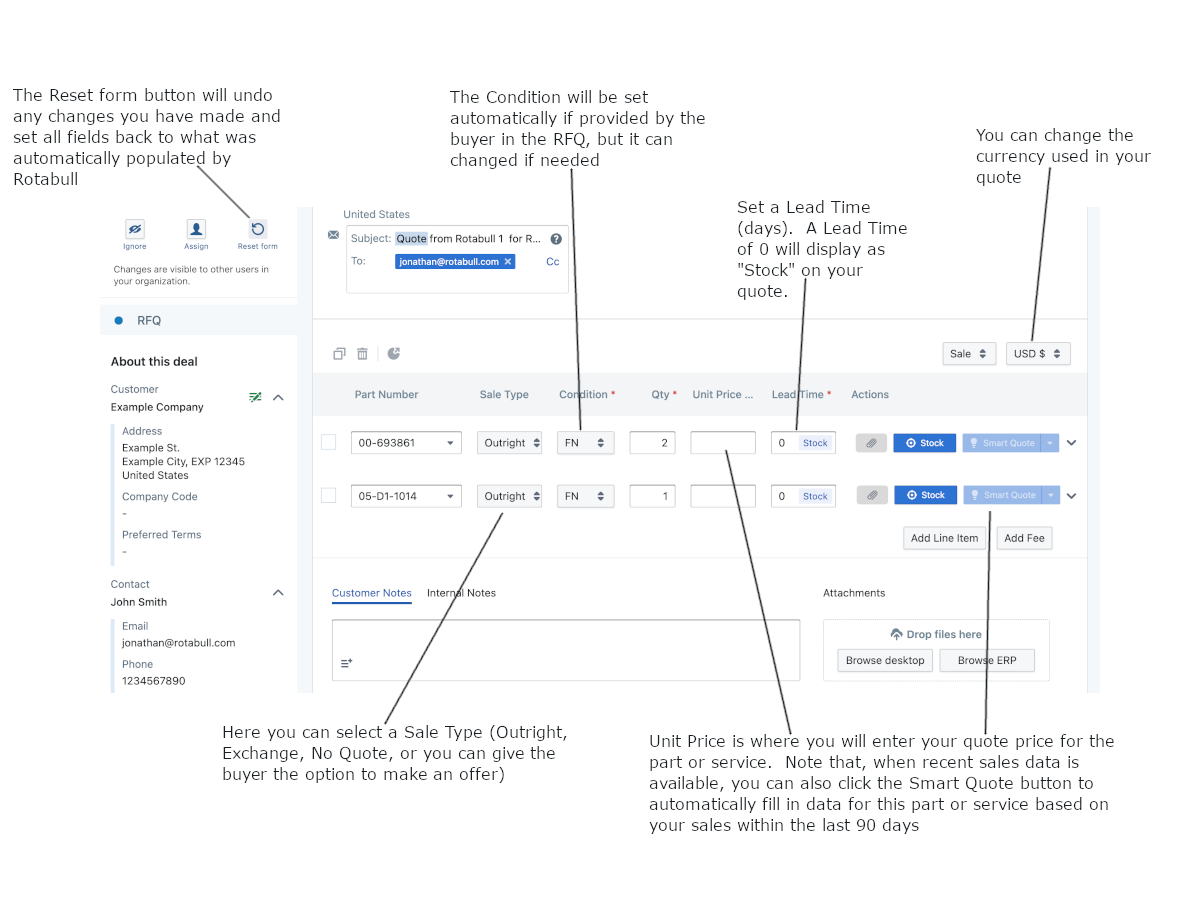
- Add notes, snippets and documents to your quote, then send it!
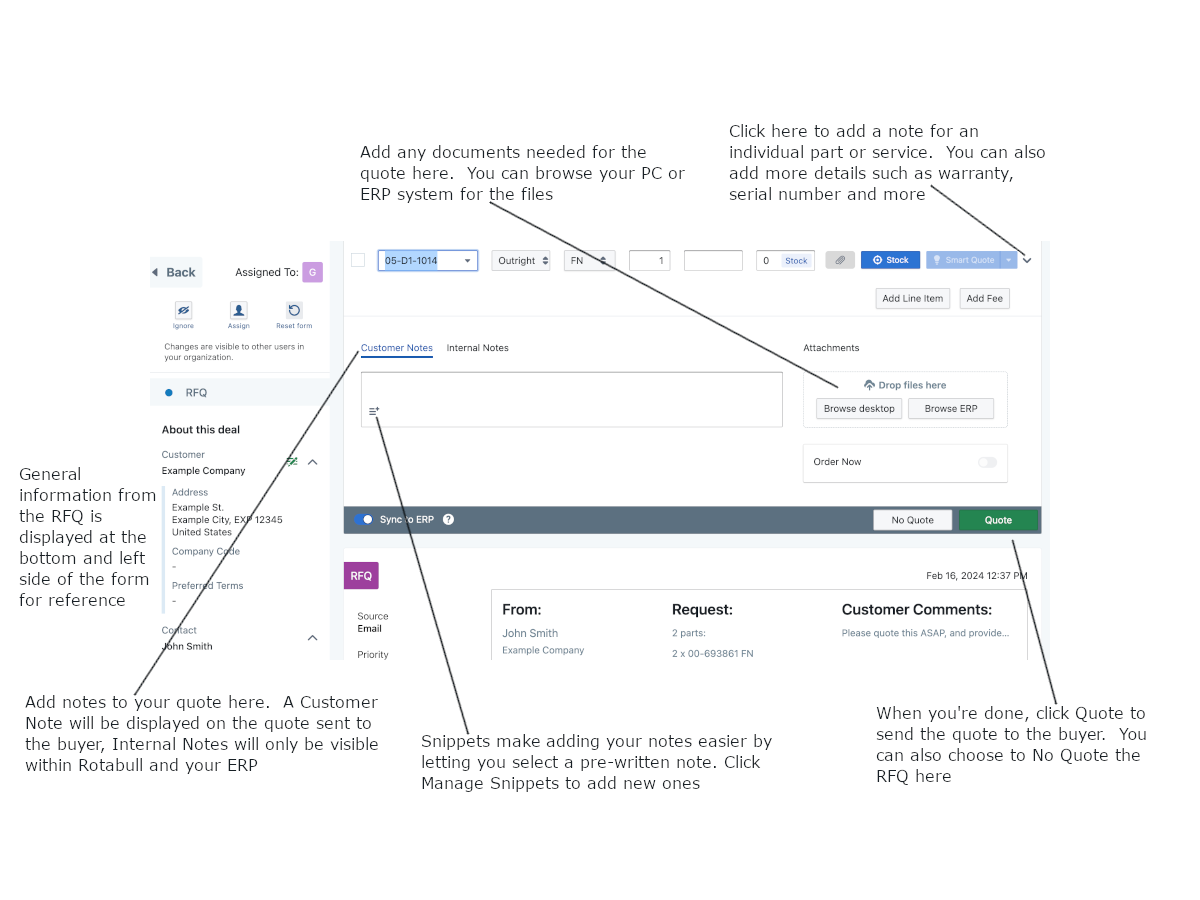
Attach Documents
You can attach documents to a line item on the quote (paperclip icon), and you can also attach documents to the bottom of the quote:

On the outbound quote email, attached documents will be displayed as a link that the buyer can click to view the document.
To add a document to a line item on your quote, click the paperclip icon circled above. This will open the Select attachments window:
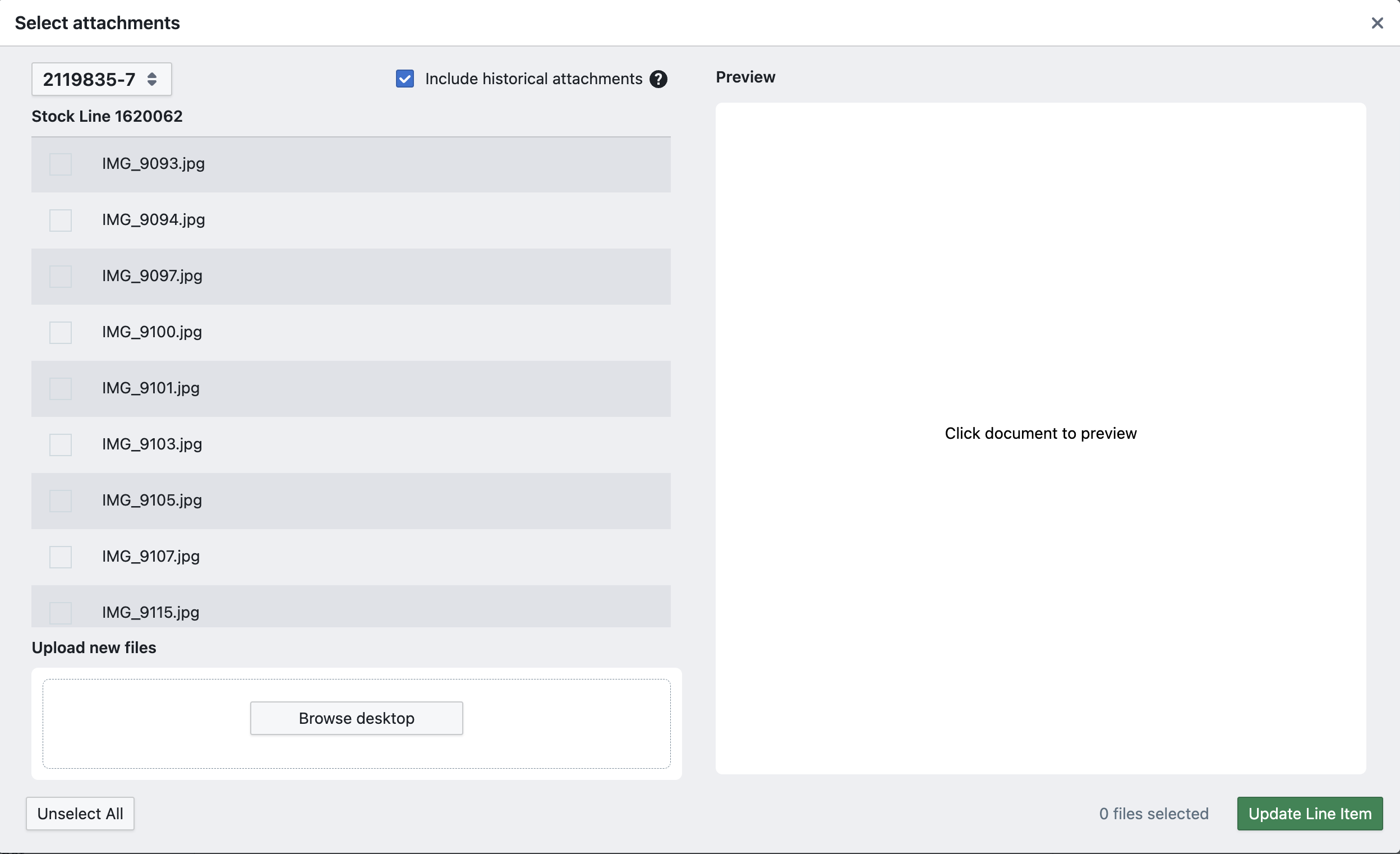
If you have an ERP system connected to Rotabull, documents from your ERP for this part number will be displayed on the left, organized by stock line. You can click on a document's name to view it on the right. To attach these documents to a quote, just select each document you want to add and click Update Line Item.
If you don't have an ERP system connected or have documents stored elsewhere, you can upload documents to Rotabull from your computer and add them to the quote. To do so, click "Browse Desktop", select the file you want to add, then "Upload". When you uploading a file, you may enter a stock line number to add the document to a specific stock line.
This will upload the document to Rotabull- you'll see a spinner as the upload is processes. Once complete, you'll now have that document in Rotabull for this part number. You can now select the documents you want on your quote and click Update Line Item to add them.
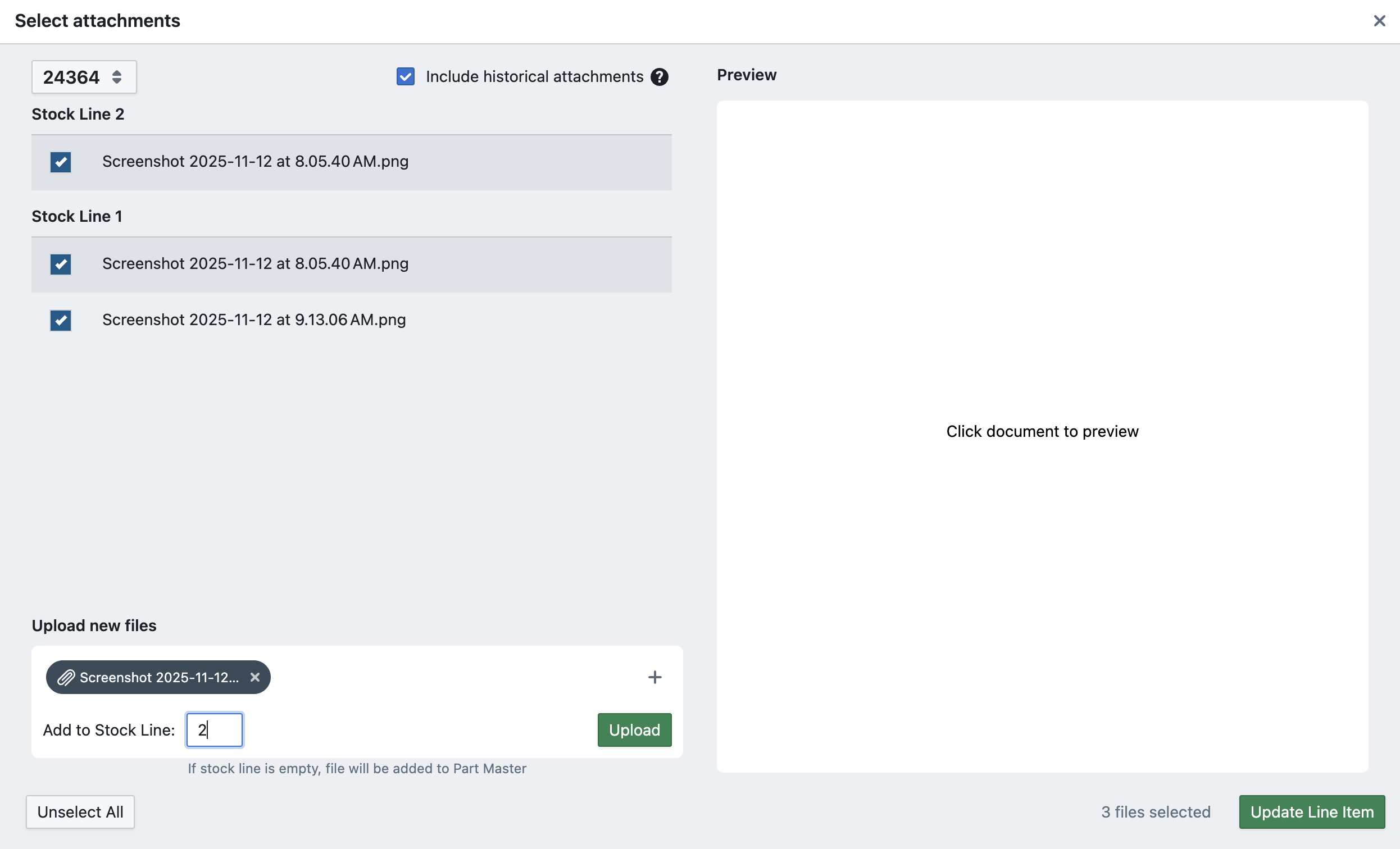
After a new file has been uploaded from your computer, it will be available in this window on any future RFQs you receive for the same part number- no need to reupload.
You can also click in the top-left to select documents for a different part number on the quote. Note that "Include historical attachments" defaults to on. When this setting is on, the window will display all documents that Rotabull has ever found in your ERP for this part, which may include stock lines that are no longer active in your ERP.
Stock Line Picker
When quoting, Rotabull allows you to pick specific stock lines for the requested part. The stock line picker is available when you have the requested part in stock. The stock button on each line will be blue when it is available:
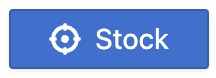
When not available, the button will show "No Stock" as in the above screenshots. Clicking the blue Stock button will open the stock line picker:
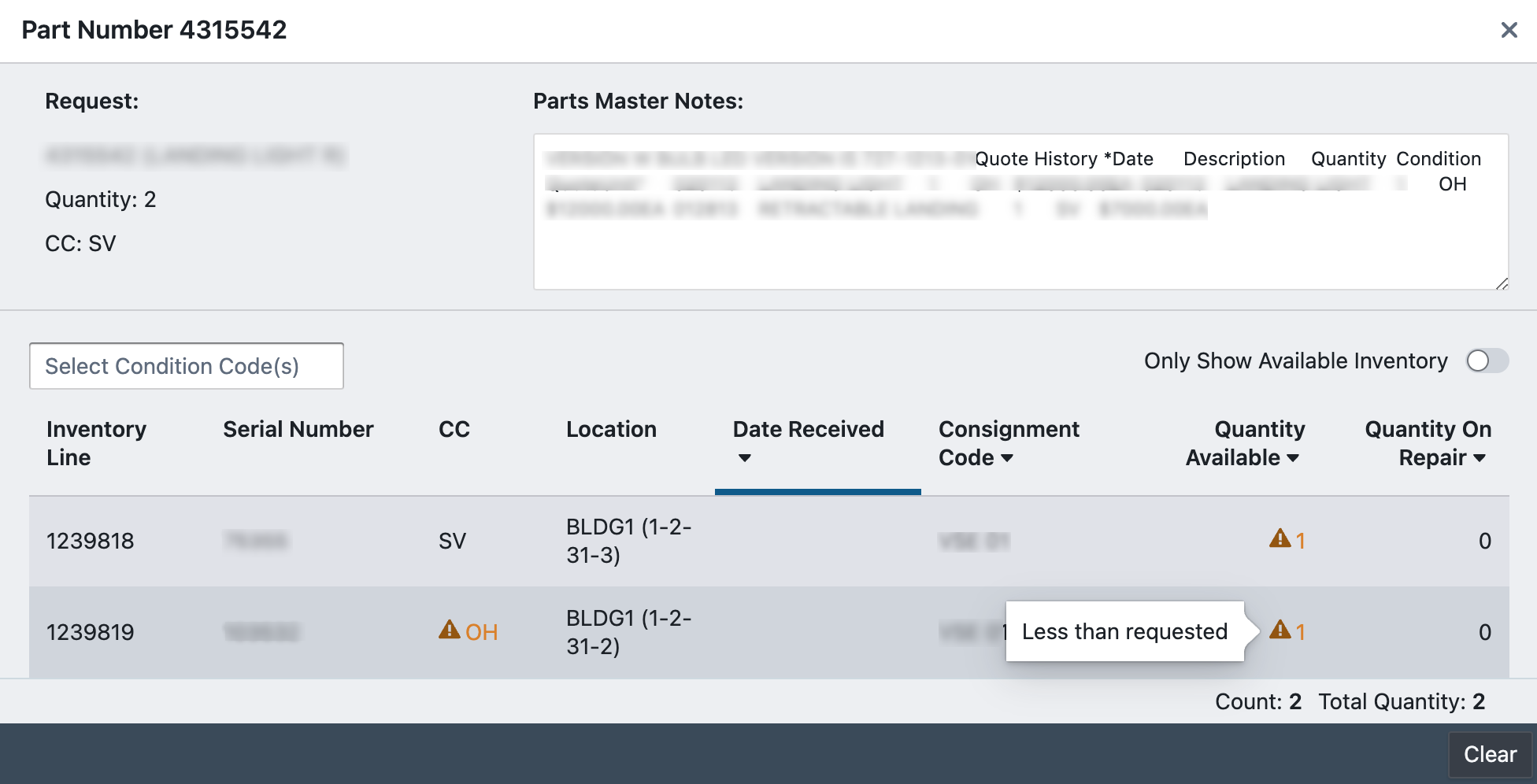
Selecting one of the lines will show additional details, such as tag and trace info. Fields in the line that differ from the request will be flagged orange. In the above screenshot, both of the lines have less quantity than requested and one of the lines has a different condition code from the request.
Once you have chosen a stock line, click "Select" at the bottom to apply it to the line in your quote. You can then quote as per usual (provide a price, lead time etc) and the quote sent will include the details that are specific to the chosen stock line.
Smart Quote
The Smart Quote button can speed up your quoting process. When data is available, Smart Quote allows you to fill the entire line with the info from your organization's previous quotes on the requested part. Clicking the "Smart Quote" portion of the button will immediately apply the details from the most recent quote. Clicking the dropdown arrow on the button will display the most recent quotes, and you can choose the one you'd like to copy to your quote:
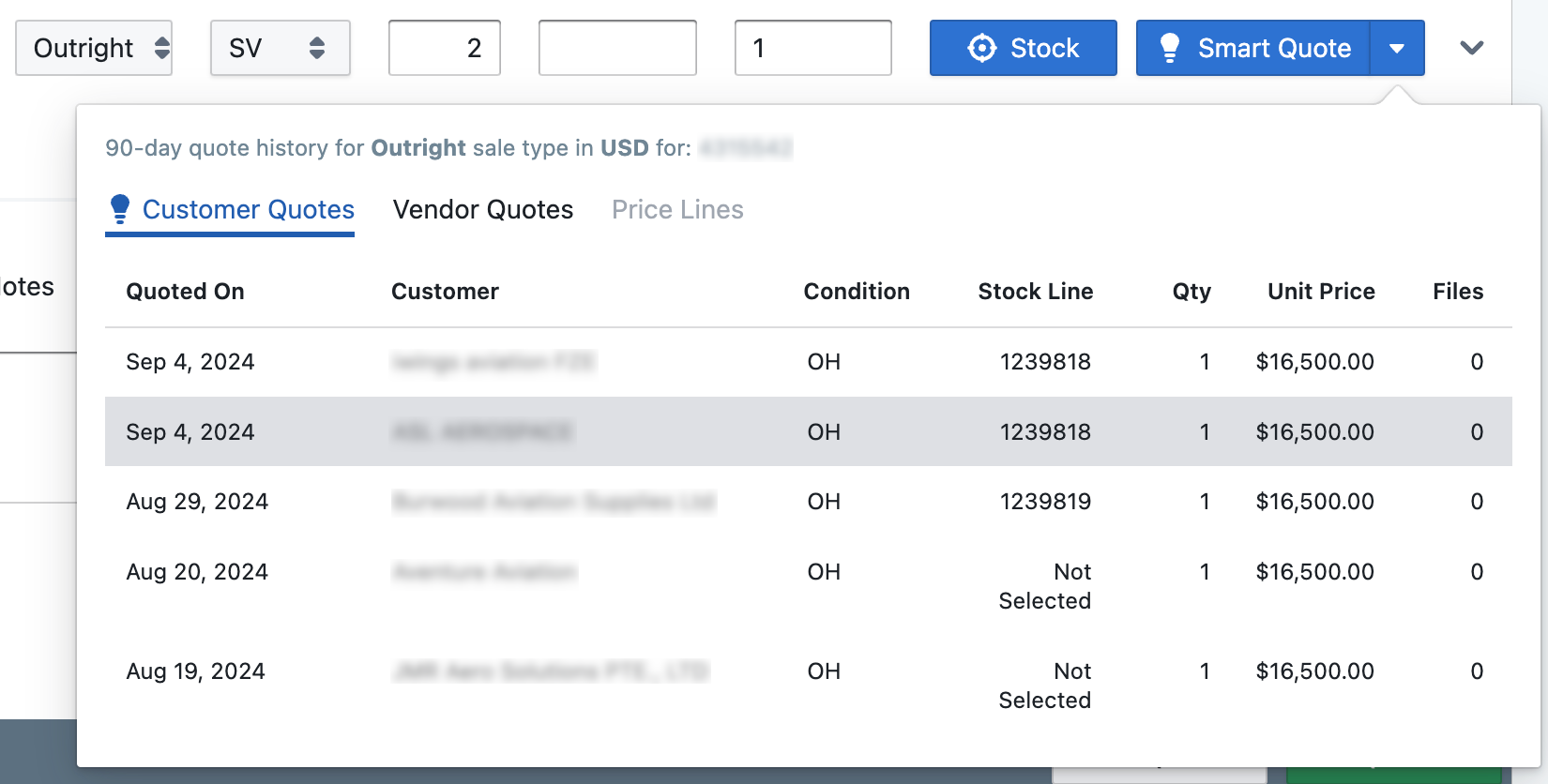
The Customer Quote information includes your organization's quotes on the requested part from the last 90 days. Note that the Smart Quote panel also makes available additional info to view while quoting. You can view any Vendor Quotes you have received on the part and any Price Lines you have set for it, if this information exists in Rotabull for the part.
Updated 2 days ago
