Managing users
Adding a user
To add a user to your account, go to Teams and Users settings. "Create new user" lets you add a user. To learn about the possible account access types, see User Permissions.

We highly recommend adding an ERP Username for each new user. This ensures any actions users take within Rotabull (e.g., sending quotes) are correctly attributed to them in your ERP system.
Remember: there is no charge for extra users, so you should feel free to add as many people as are involved in sales at your company!
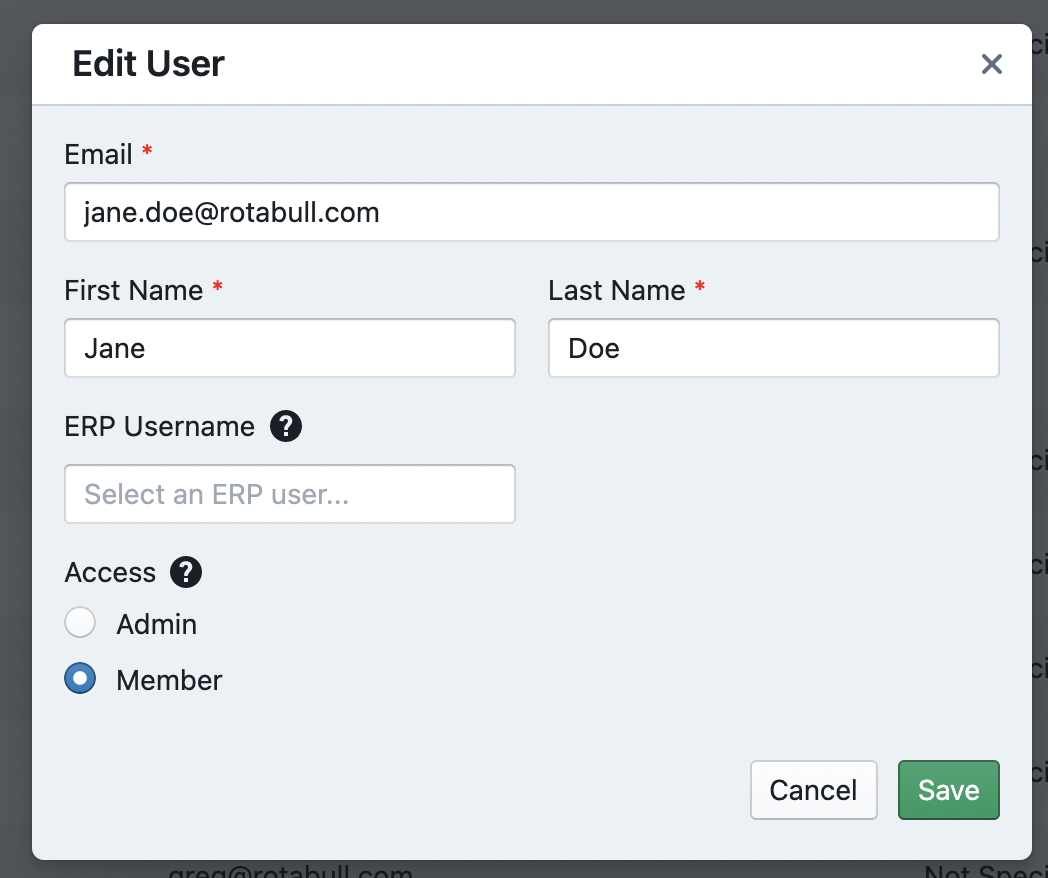
Removing a user
To remove a user, click the trash can icon next to the user in the Teams and Users settings.
Removing a user affects any auto-assignment rules that assign deals to the user, so you may want to edit rules linked to the user before removing the user. Once you remove them, they will no longer be able to log in to the app or receive notifications about assigned deals.
Troubleshooting
If you are using Quantum Control, you need to associate a User with a Salesperson in Quantum for Rotabull quotes to be correctly attributed to the individual. You can create this association in Quantum by going to Users > Edit > Set Salesperson.
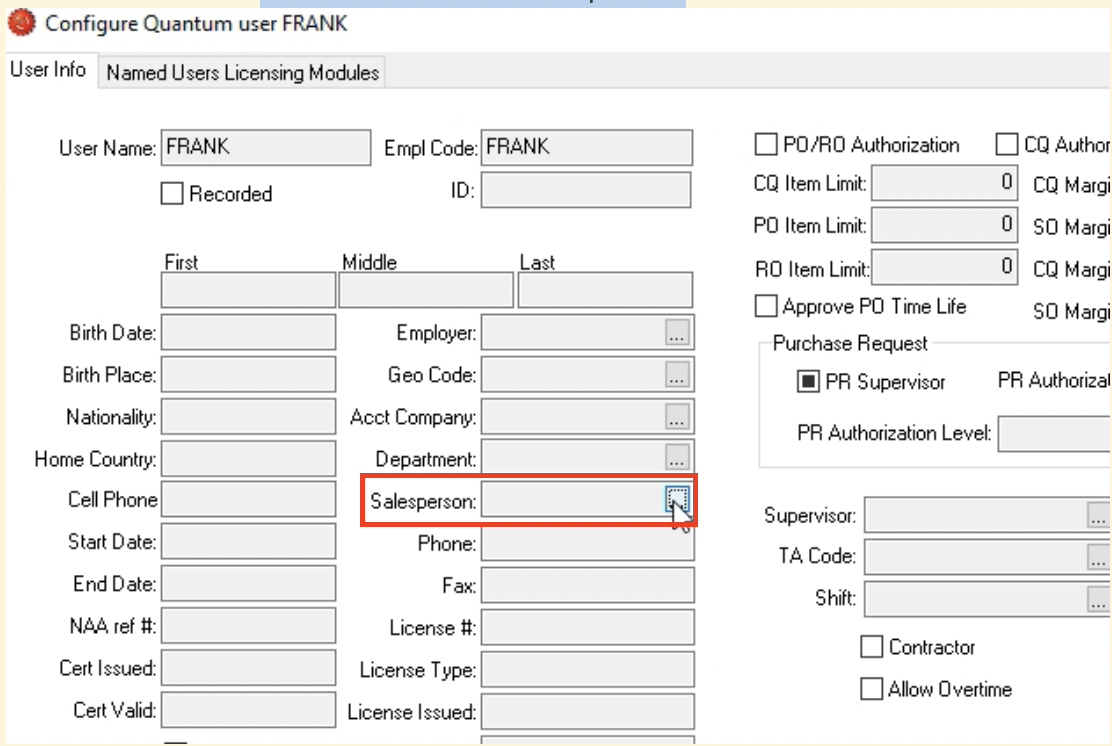
Associate a Quantum User with a Salesperson, so that Rotabull quotes are correctly attributed.
Updated 2 days ago
