Custom Listing Rules
In the Listings Rules settings, you can create your own custom listing rules. These rules allow you to customize the listings that Rotabull sends to your connected marketplaces without modifying the data in your Rotabull inventory. Custom listing rules are helpful when you want to list only a portion of your Rotabull inventory to a marketplace, or if a marketplace has listing requirements that are different from how you have organized your Rotabull inventory (such as requiring specific condition codes).
Scroll down on the Listings Rules settings page to access the Custom Listing Rules section:
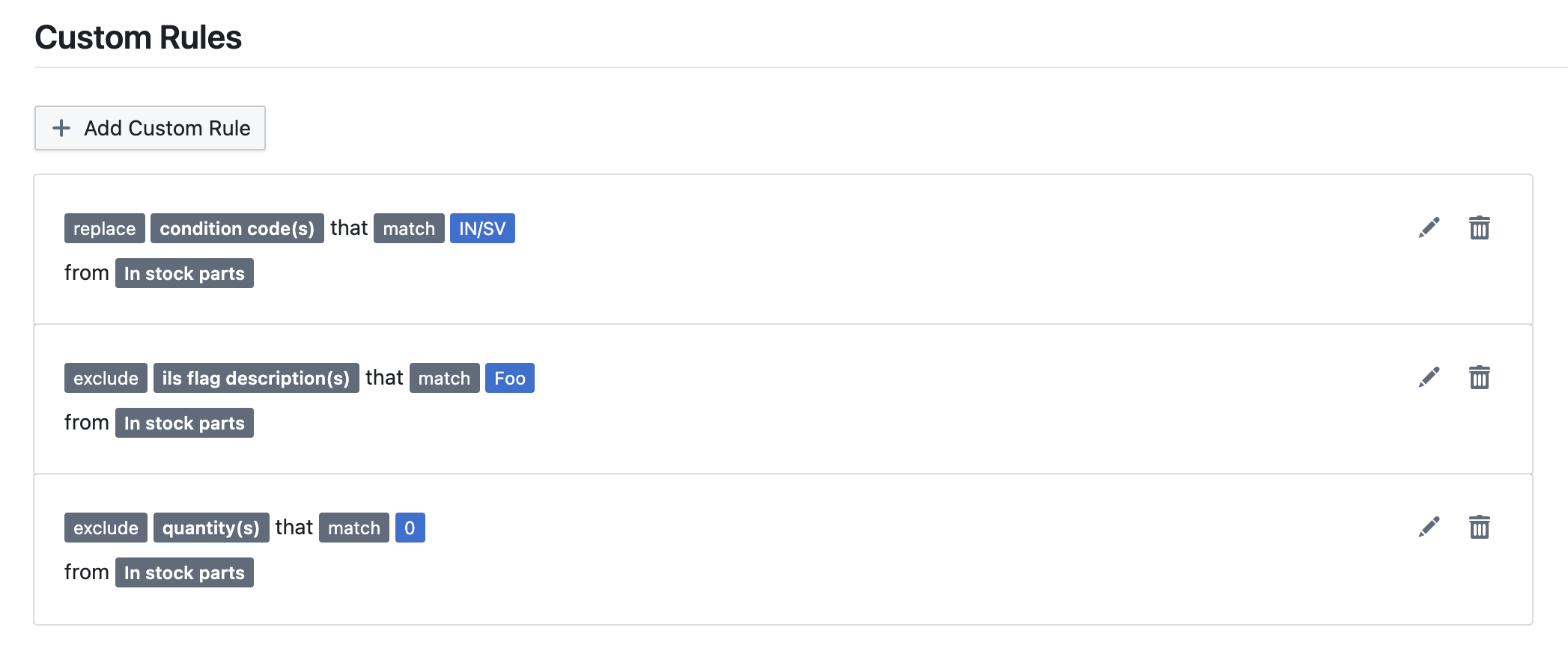
Here you will see your existing rules. The buttons on the right side allow you to edit or delete rules. To create a new rule, click "Add Custom Rule" which will open the Add New Rule panel:
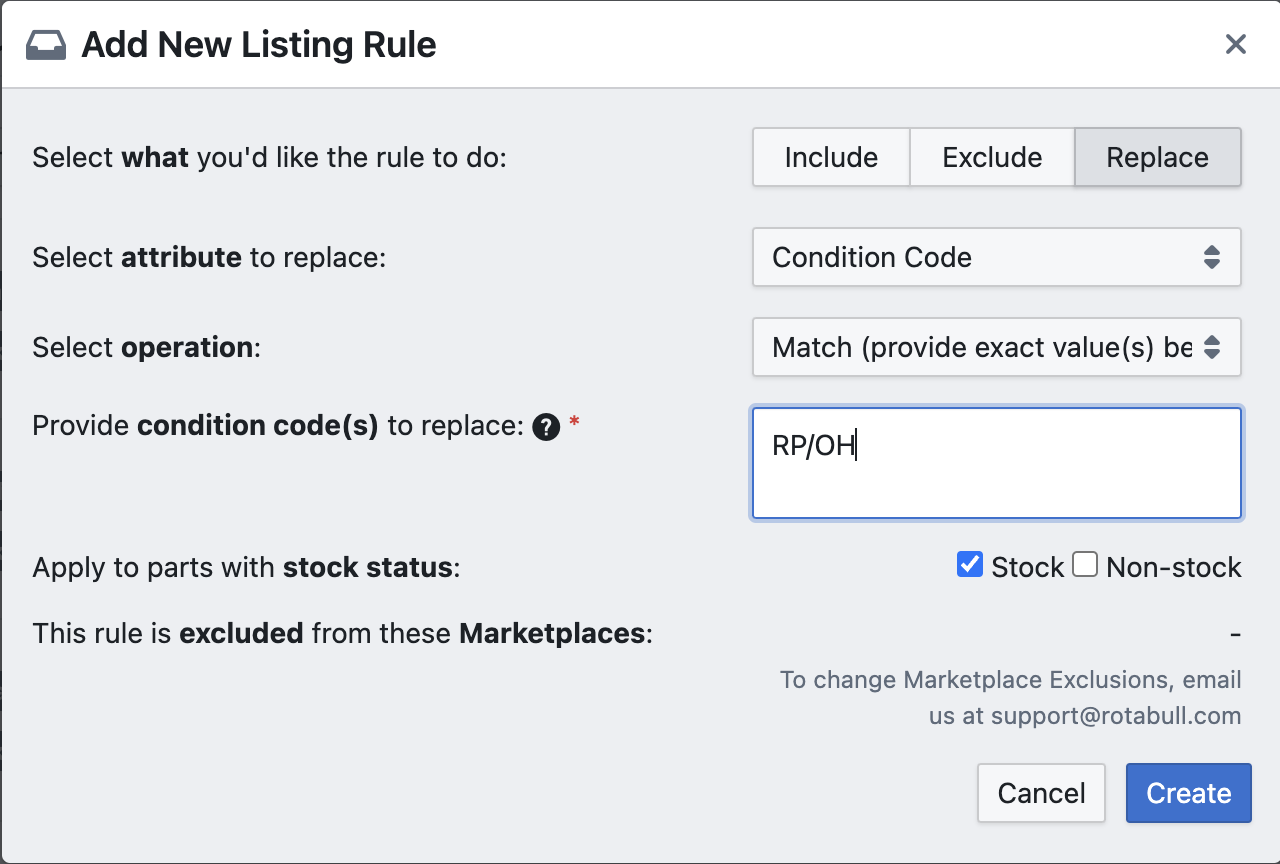
An example of a Replace rule that will list your RP condition parts as OH on marketplaces
You'll want to configure the settings from top to bottom to set up your rule:
Type: At the top of the panel you can select the type of rule (what you'd like the rule to do). There are three different rule types you can create.
- Include: Include in your marketplace listings the parts you specify, exclude everything else from your Rotabull inventory.
- Exclude: Remove the specified parts from your marketplace listings, include everything else from your Rotabull inventory.
- Replace: Modify the parts data in your marketplace listings (such as condition code) without changing the data in your Rotabull Inventory
Attribute: Select which type of data you would like to modify or include/exclude. There are several options here such as part number, condition code, quantity and more. This allows you to get very specific with how you modify your marketplace listings.
Operation: This setting lets you select how Rotabull will find the data in your Rotabull inventory that your rule will apply to. If you select "Match", you will need to provide an exact value for whatever you are modifying (part number, quantity etc). You can also select "Fragment" to use a regular expression for targeting data in your Rotabull inventory.
Value: Below the Operation setting is the field for entering the match value (the part number you want to exclude, condition code to replace etc). Or you will enter a regular expression here if you are using the Fragment Operation.
Apply to Stock/Non-Stock: Choose if you would like the rule to apply to the stock portion of your Rotabull inventory, the non-stock, or both.
Exclusions: Marketplaces can be excluded on rules so that the rule will not apply to them. This allows you to use certain custom listing rules for certain marketplaces. If you'd like to use marketplace exclusions, please contact [email protected] for assistance.
Updated 4 months ago
