Enabling payments
Payments within Rotabull can be enabled in a few, short steps. You should plan for the initial setup to take 5 - 10 minutes. After that, payments will usually be activated for your account within about 24 hours.
Who can enable this feature?While this feature is available to all users, only an admin can enable it.
Support for US-domiciled bank accountsRotabull currently supports payouts to USD bank accounts based in the US and Canada. Payouts to bank accounts based in other countries are in local currencies. See more details below.
Enabling your merchant account
Who should set up the payments account?Generally, this should be set up by an executive, manager, or someone who otherwise has significant responsibility for the control and management of your business. The process will ask for some information about the business that may not be generally known.
- Click on your username in the top right and select "Payments". You will be directed to the secure registration portal of our payments partner (Stripe).
- Fill out the information to register for your payments account. For compliance purposes, the form requires certain information about your business, e.g,.
- Legal business name and registration number (e.g., an EIN in the USA)
- Business address and phone
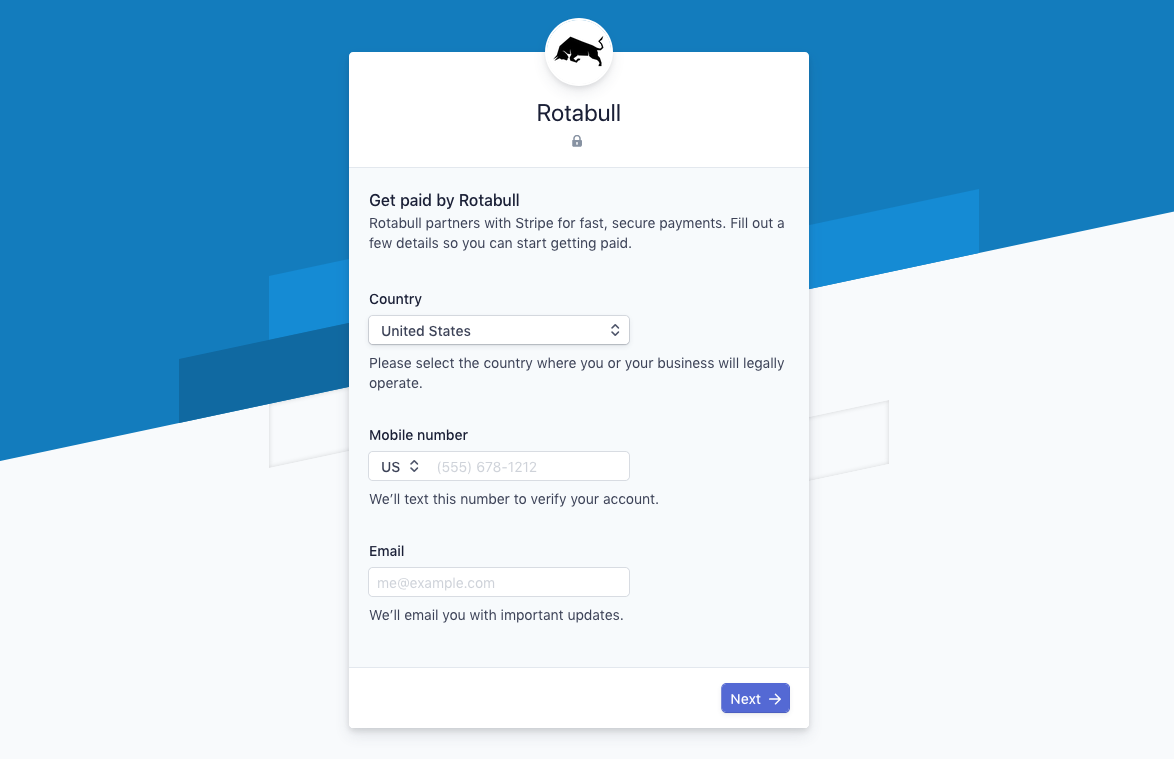
Payments account setup form
- Industry: in most cases, this should be filled in as Transportation > Shipping or forwarding or Retail > Other Merchandise. If you see a more applicable description for your business, please use that.
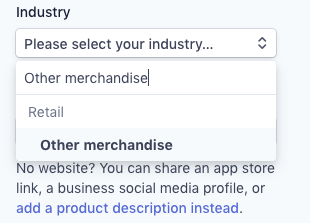
- Contact information for at least one "Business Representative," e.g., Owner or executive. This is not verified at the time of registration, but is required for compliance purposes. Information provided is not visible to Rotabull, and is handled securely according to Stripe's privacy policy.
- Bank account information for payouts: this should be the account where you want to receive payments from your customers.
- After filling out the form, you will be brought to a confirmation step to review your information. If more information is required on any step, you will see a message flagging the missing fields.
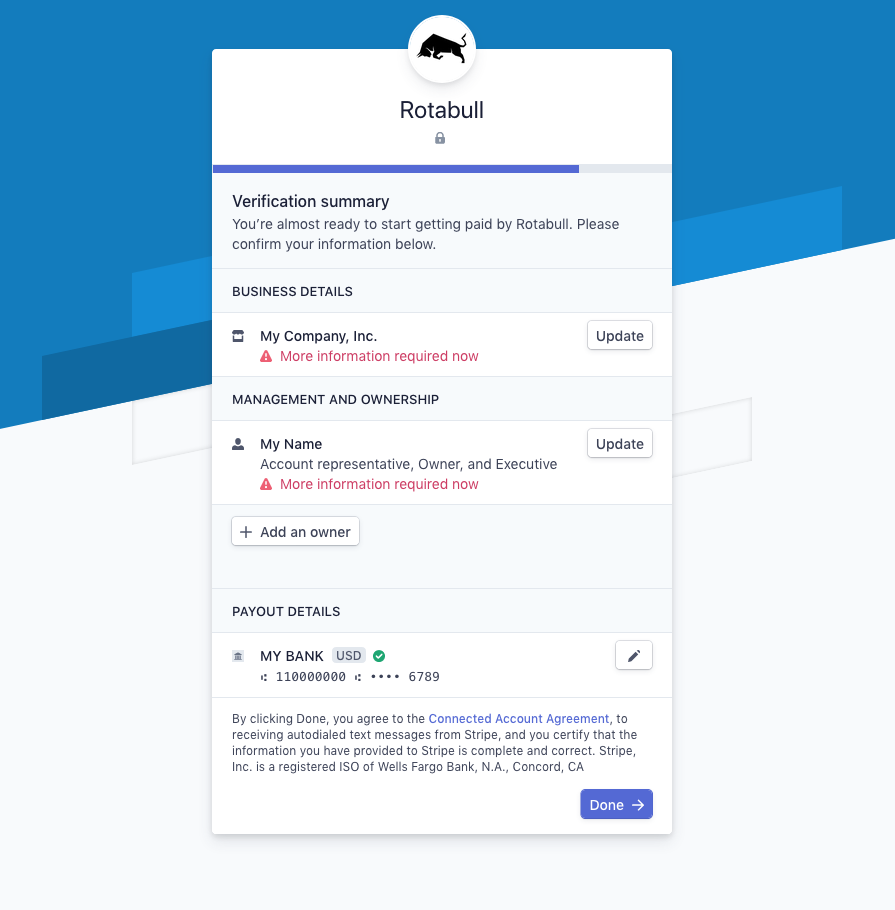
If Stripe requires edits to any section, you will see a message informing you "More information required now".
- When you have confirmed the information, click the Done button. This will submit your application and redirect you back to Rotabull. You can confirm you completed the setup by clicking the"Payments" button once again. This time, you should see your payments dashboard.
The payments setup is complete on your end! Although the application is usually processed and approved within a few hours, it can take up to 24 hours to be finalized, and for payments to be available in Rotabull. If you are not sure of the status, please send us a note.
Payments outside the United States and Canada
Rotabull lets you send USD invoices, regardless of which country your business is based in. However, payouts to your bank account are in the local currency, outside of the United States and Canada. For example, for a UK-based business and bank account, payouts are in GBP, even for USD invoices. Currency conversion fees may apply (see below).
You can have multiple bank accounts for payouts, e.g., an account for USD, and another for GBP.
Bank account country | Bank account currency | Payout currency | Conversion fee |
|---|---|---|---|
US or Canada or Transferwise borderless | USD | USD | N/A |
Outside US or Canada | USD | Local currency | 1% |
Outside US or Canada | Other local currency | Local currency | 1% |
Bank accounts
If you do not have a US-based USD bank account, but want to invoice and receive payouts in USD, we recommend creating a TransferWise borderless account. Setup is quick, and allows you to avoid currency conversion fees by receiving payments in USD. You can set up daily withdrawals to your local USD bank account
You can also open a US-based account with your existing bank.
Updated 3 months ago
