Price Lines
Price Lines in Rotabull are primarily used for controlling the Autoquote feature. Combined with an Autoquote automation rule (see here), Price Lines tell Autoquote what prices to quote at and they can also be configured to provide different prices for different buyers or categories of buyers. Price Lines can be for parts sales or repair service quotes.
Price Lines that you add to Rotabull are also visible in the SmartQuote feature, so that you'll be able to reference this information while manually quoting:

Managing your Price Lines in Rotabull
Price Lines are managed in the Settings -> Price Lines section:

Here you can search through existing price lines by part number. You can also edit any field in your price lines by double-clicking on it. You can also extend the size of any field by clicking and dragging the column name to your visual preference.
If you scroll to the right, you can delete a price line (Actions) or you can upload documents to attach to the Price Line such as tag and trace docs. Documents that you attach will be included on any Automatic quote that Rotabull sends based on that price line:
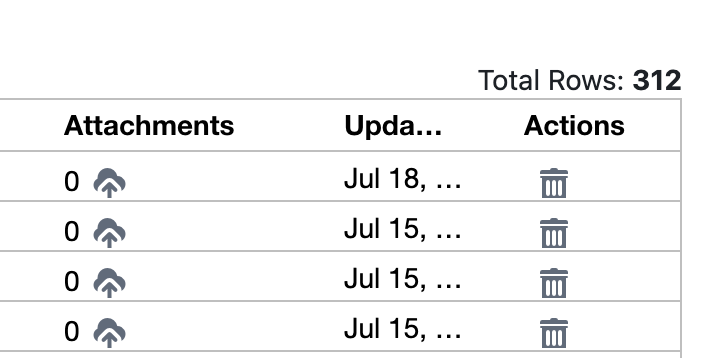
Price Line Fields
Most of the fields on a price line are self explanatory, but there are some that affect the behavior of Autoquote that you will want to be aware of:
Exchange Cost Method, Core Charge, Days Until Core Due
The values in these fields will be included in the sent quote if your Autoquote rule is set to respond to Exchange type requests (Quote Type Preference in the Autoquote rule settings). If you're not autoquoting exchanges, these fields can be left blank.
Max Quantity
Max Quantity on a Price Line determines the total quantity that Rotabull will Autoquote the associated part number for on a single quote. If you set it to 0, Rotabull will Autoquote quanties based on the settings in your rule (no maximum).
Lead Time
This must be a whole number (days). If you set it to 0, Rotabull will display STOCK as the lead time on automatic quotes for the associated part or service.
Company, Company Category
If you set a company (buyer) on a price line, this will cause the price on the line to only be automatically quoted when requests come from that customer. This allows you to set certain pricing for certain customers. Company category works similarly but will apply to a whole category of buyers. This is based on buyer companies and company categories from your connected ERP system.
Adding Price Lines to Rotabull
There are three main methods you can use to add Price Lines into Rotabull.
Settings -> Price Lines
Here you can add a Price Line individually, or upload a spreadsheet of Price Lines:
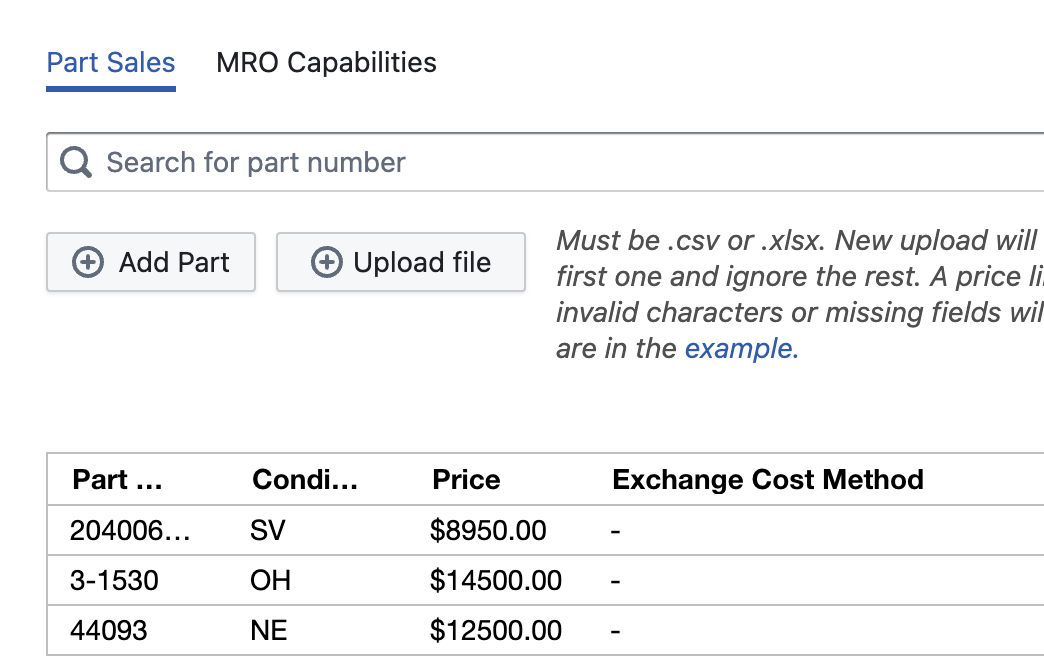
Be sure to switch between Part Sales and MRO Capabilities, depending on which type of price line you are adding. If you upload a spreadsheet of Price Lines, each row has a few required fields. These columns must be present and must have data in them on your sheet:
Part Sales: Part Number, Condition, Price in USD, Max Quantity
MRO Capabilities: Part Number, Service, Price in USD
All other price line fields are optional and do not require data in them. There is an example spread sheet (shown in the screenshot above) that you can download for reference.
Save as Price Line
When sending quotes manually in Rotabull, you have the option to save a line item as a Price Line:
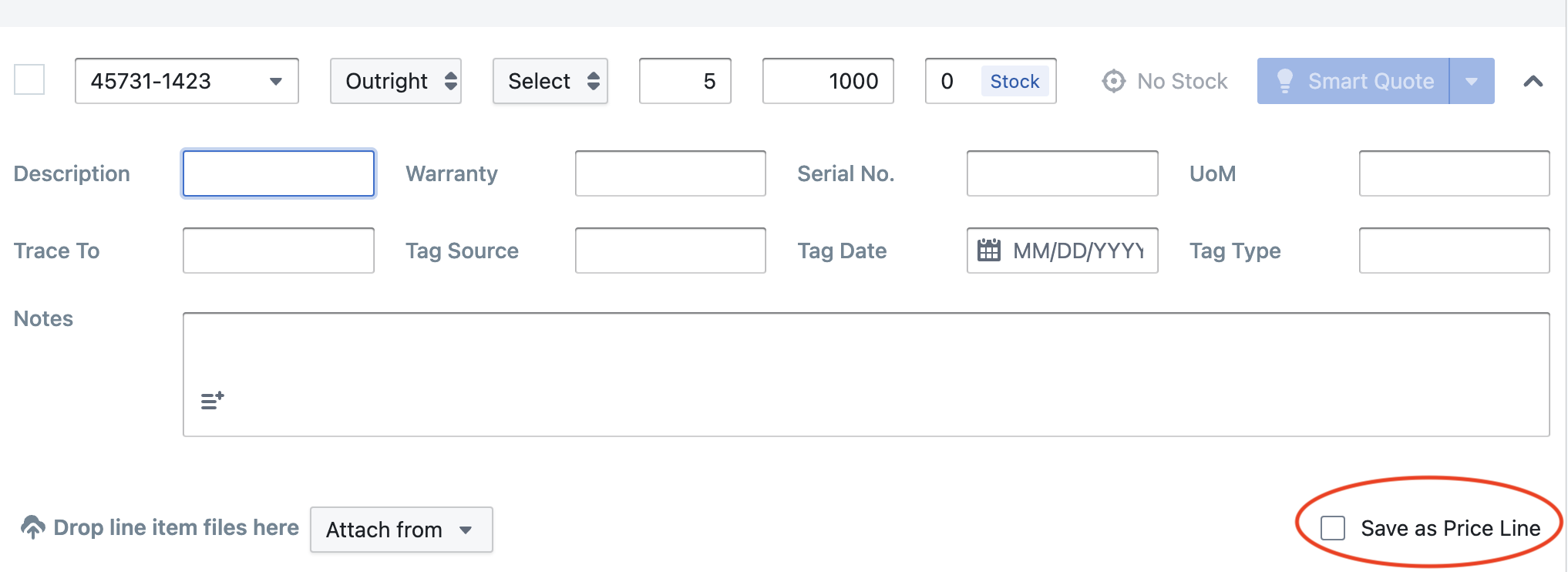
To access this option, you must open the Advanced Fields by clicking the down arrow on the right of the line. If you choose to save a line item as a Price Line, that line will be added with all of the info you provided. That includes any attached documents, advanced fields, notes, and of course the basic information like the price you quoted and the condition. By saving a line item as a Price Line, you're basically telling Autoquote to repeat this quote any time you get the same request.
Automatic Sync
If you have a connected ERP system, it's also possible for Rotabull to sync your Price Lines automatically from the ERP. This sync happens regularly, so it allows changes to pricing in your ERP to be reflected in your Rotabull Price Lines. If you'd like to sync Price Lines automatically from your ERP, please contact Rotabull support ([email protected]) and request to set it up.
This guide provides info on Price Lines, but to complete the Autoquote set up in Rotabull you will also need to create an Autoquote rule. See our guide here.
Updated 3 months ago
