Forwarding Email RFQs to Rotabull
What is it?
Not all RFQs come from an online listing service or marketplace. When you have RFQs in your personal or shared sales email inbox, this mechanism provides a way to get them into Rotabull.
AlternativesThis is one of two ways to add email and phone RFQs to Rotabull. You can also enter an RFQ manually
How it works
RFQ emails should be sent or forwarded to your account's General Inbound email address. This is an email mailbox specific to your Rotabull account, which processes any emails it receives and loads them as RFQs into your Deals inbox.
To find your General Inbound email, go to Email Settings. It will be in the format:[email protected].
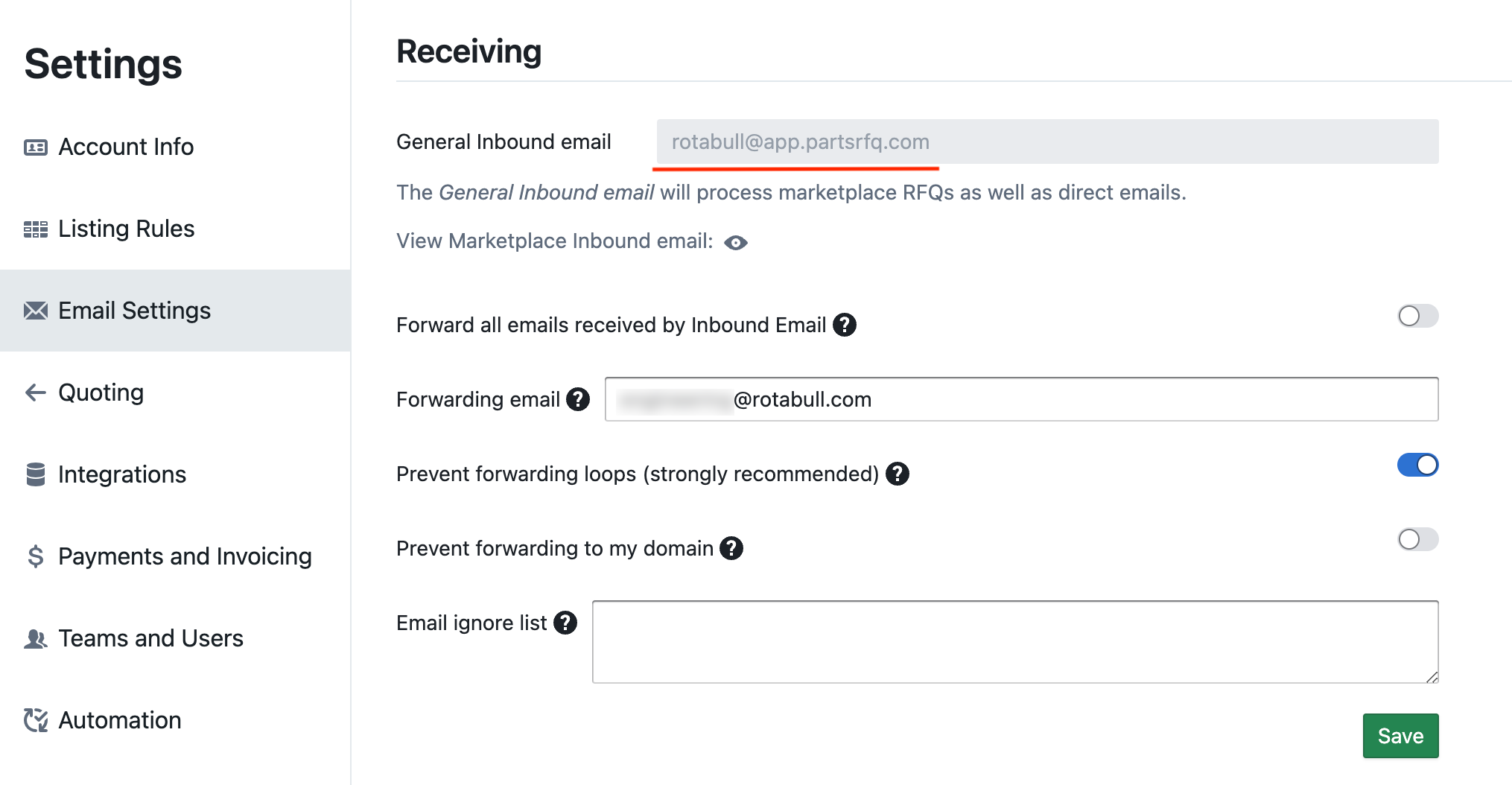
General Inbound Email and associated settings
Rotabull will identify emails it receives as RFQs and add them to your inbox, while discarding non-RFQ emails. For this reason, many users choose to automatically forward all emails from their sales inbox to Rotabull. See here for a guide on setting up an automatic email forwarding rule.
Some other settings to note here are the "Forward all emails received by Inbound Email", which will forward a copy of all emails processed by Rotabull to the Forwarding email (set in the field below). You can also set an Email ignore list.
Types of emails Rotabull will not load
The automated inbox makes a "best effort" to load email RFQs into the inbox, but some types of emails are not supported:
- Emails forwarded more than once may not be loaded correctly
- Emails that are not clearly an RFQ (clear RFQs include buyer contact information and specific request for a part number / condition code / quantity) may not be loaded correctly
- Emails with contact or part request information in images may not be loaded correctly
- Any RFQ emails that originate from a supported marketplace will not be added as an RFQ. Marketplace RFQs are added to Rotabull through Marketplace Integrations (see here for more information).
- Emails that contain a link to an RFQ hosted elsewhere
RFQs may take several minutes to appear in the Deals inbox after being sent to your General Inbound email.
Direct RFQ Email Status
You can view information on the emails processed by Rotabull in the Direct RFQ Email Status panel. To access the panel, click "Direct RFQ Emails" in the bottom left of the Deals section:
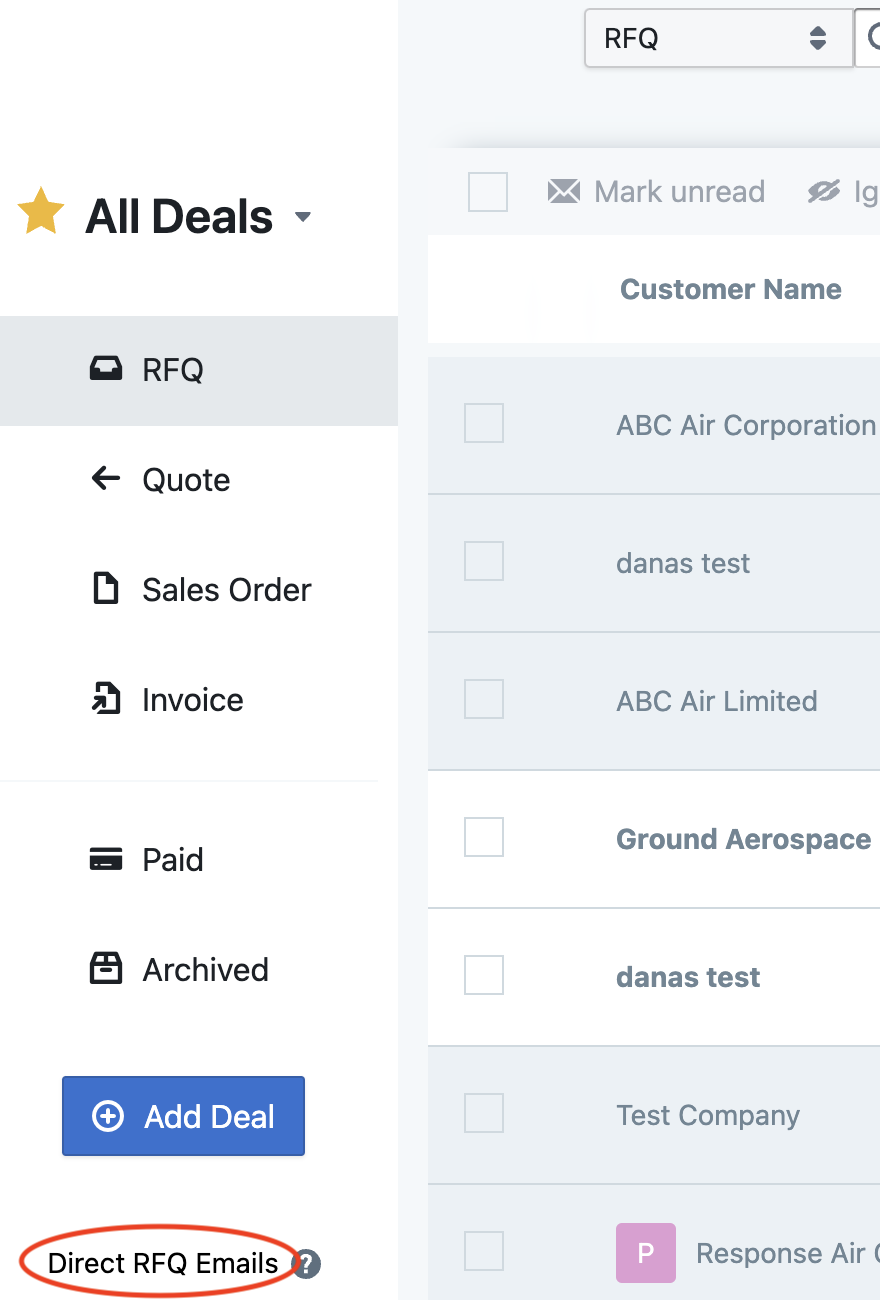
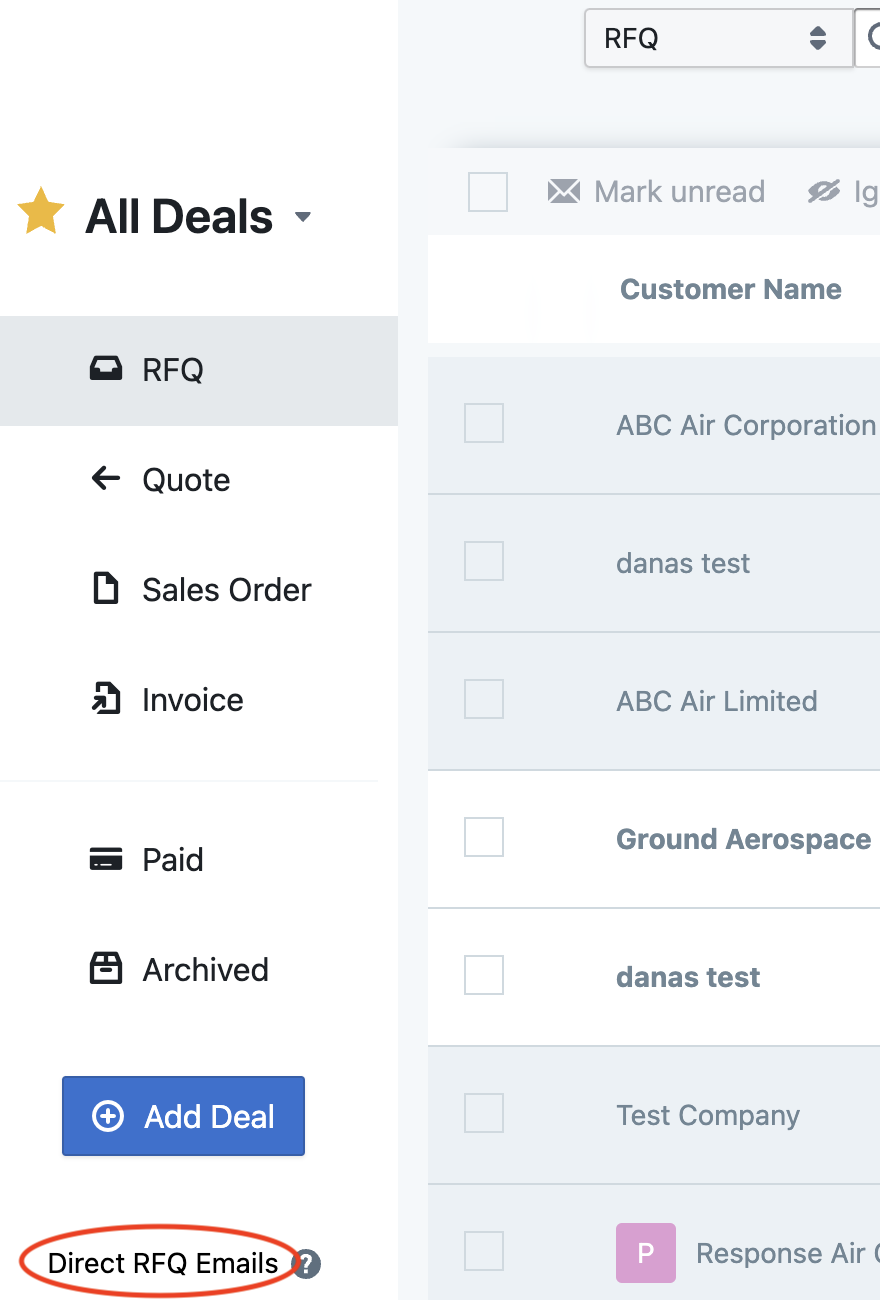
The Direct RFQ Email Status panel will display information on emails received within the last 30 days.
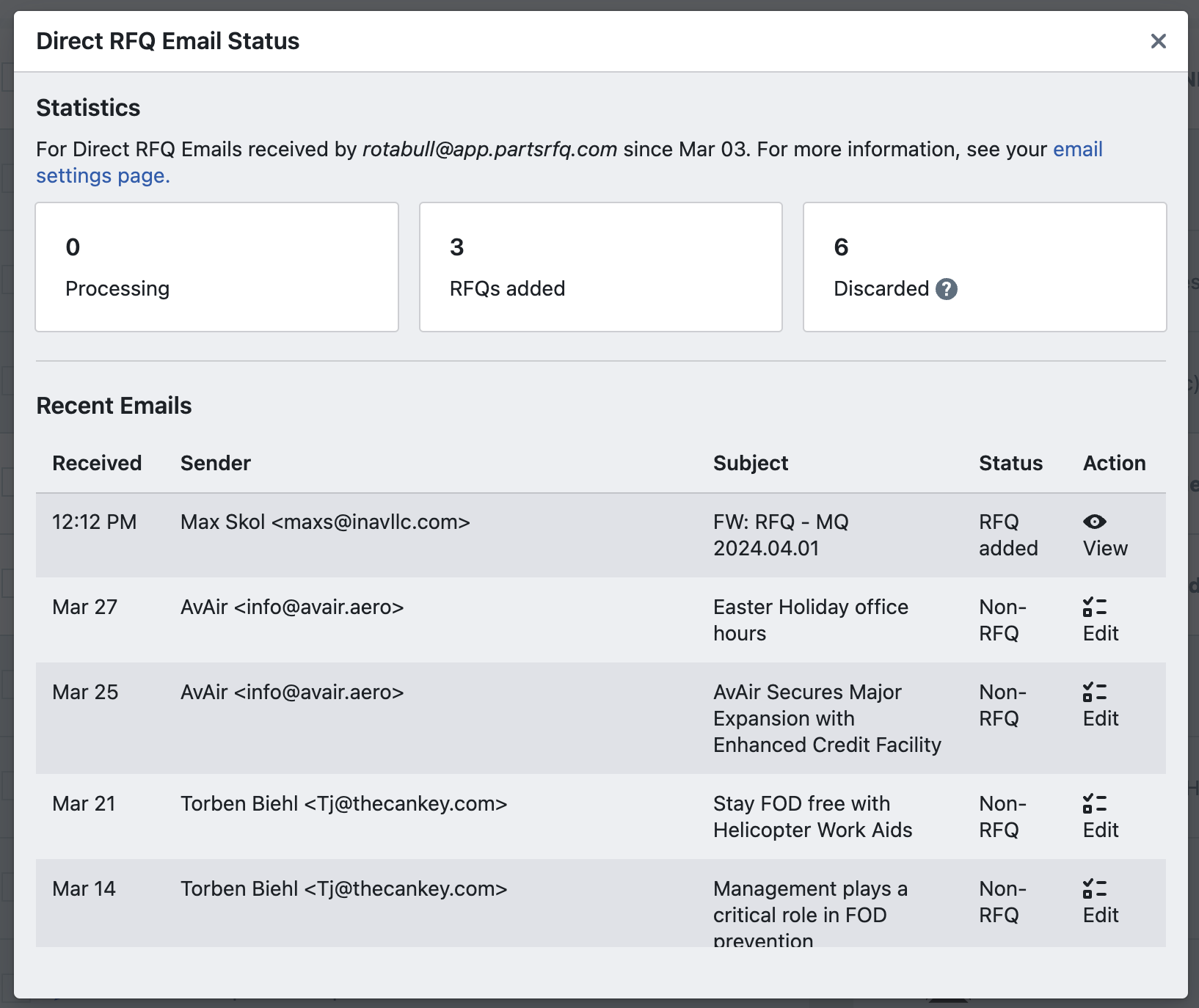
At the top of the panel, you'll see some statistics on the emails Rotabull has processed.
In the Recent Emails section of the panel, you'll see basic information for each email. In the actions column on the right, you can can click "View" to directly access the RFQ that was added by Rotabull.
For emails that were determined to be Non-RFQ, you can click "Edit" which will take you to a form when you can view the email and manually add an RFQ. This is useful in cases where Rotabull was not able to add an RFQ (for the above reasons), but you'd still like to manually add it to your RFQ inbox:
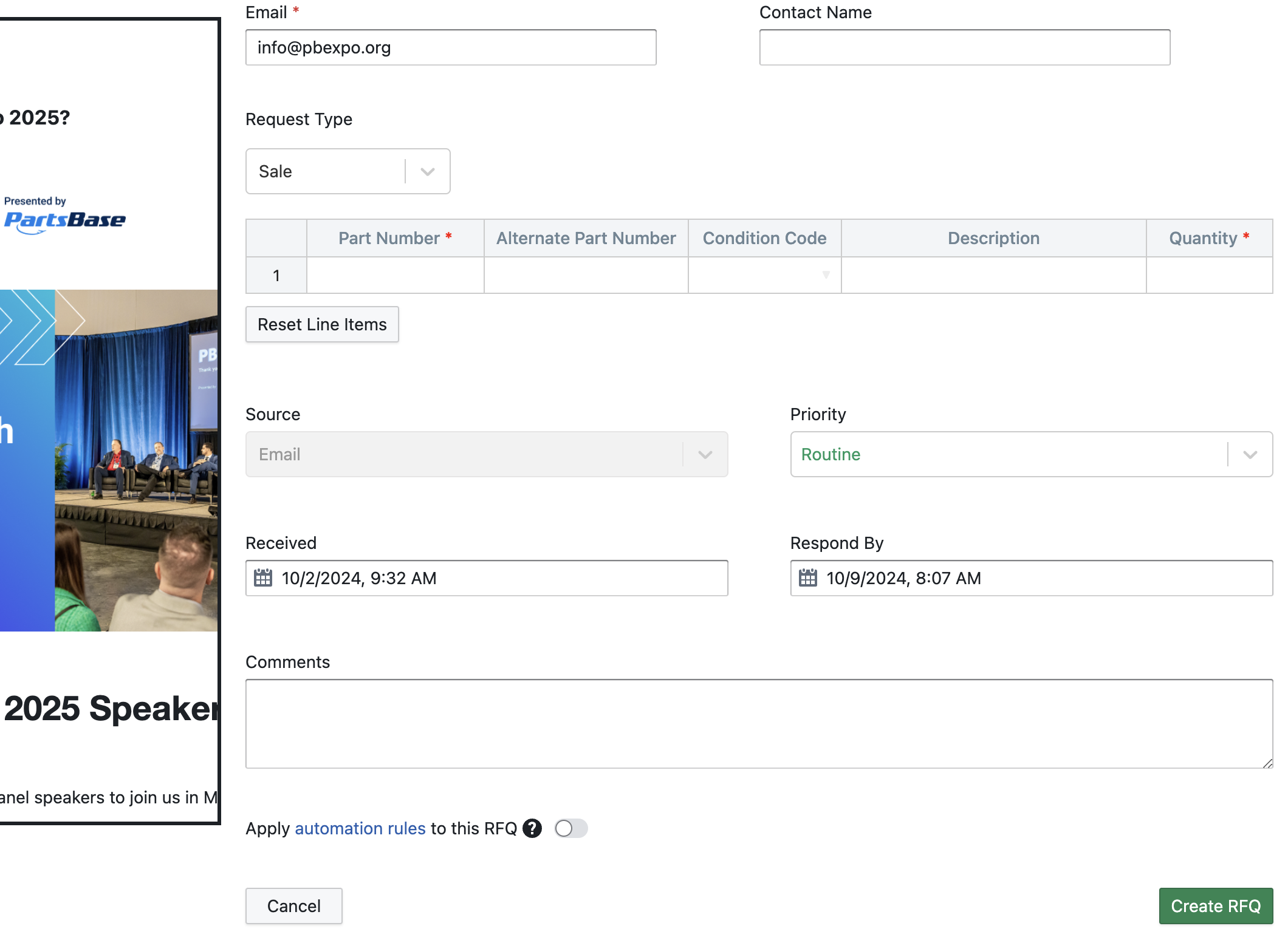
Email RFQ edit form
Updated 4 months ago
