Adding your teammates
Inviting your team is one of the first things to do! Let's get started.
Admin-only featureOnly admins have access to add, remove, and edit users and teams.
Adding an individual
Go to Settings:Teams and Users, to the Users section.
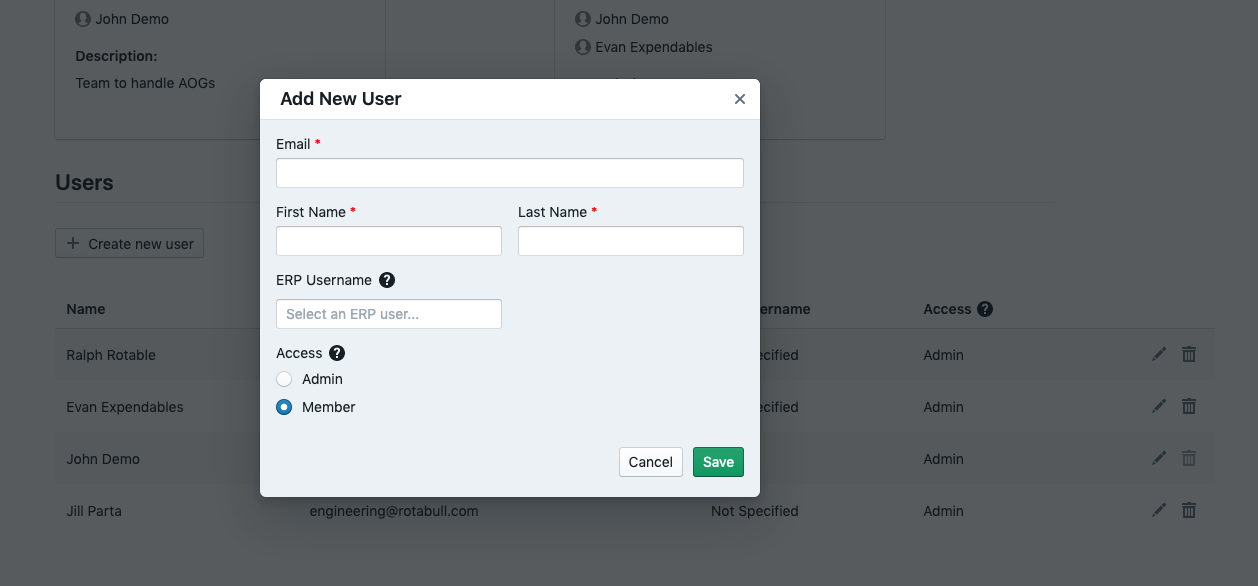
Adding a new user
Click Create New User, and fill out the form.
We highly recommend adding an ERP Username for each new user. This ensures any actions users take within Rotabull (e.g., sending quotes) are correctly attributed to them in your ERP system.
Remember: there is no charge for extra users, so you should feel free to add as many people as are involved in sales at your company!
What's the difference between an Admin and a Member?
-
Admins have unlimited access to view and edit all settings within Rotabull, including adding / editing / removing users and teams, listings, and billing. They can view all deal inboxes.
-
Members have more restricted access. They can view (but not edit) users, teams, and users. They can edit deals, personal contact information, and personal notifications settings.
Creating a team
Your sales organization may be broken out into teams, e.g., by territories, airframe vs. engine, AOG vs. other, or some other split. Within Rotabull, you can create separate teams to mirror this.
Each team within Rotabull gets its own inbox. You can then assign things to that specific team, and if one person is out for the day, other team members can still work on deals assigned to the team.
To add a team, head over to Settings:Teams and Users, to the Teams section.
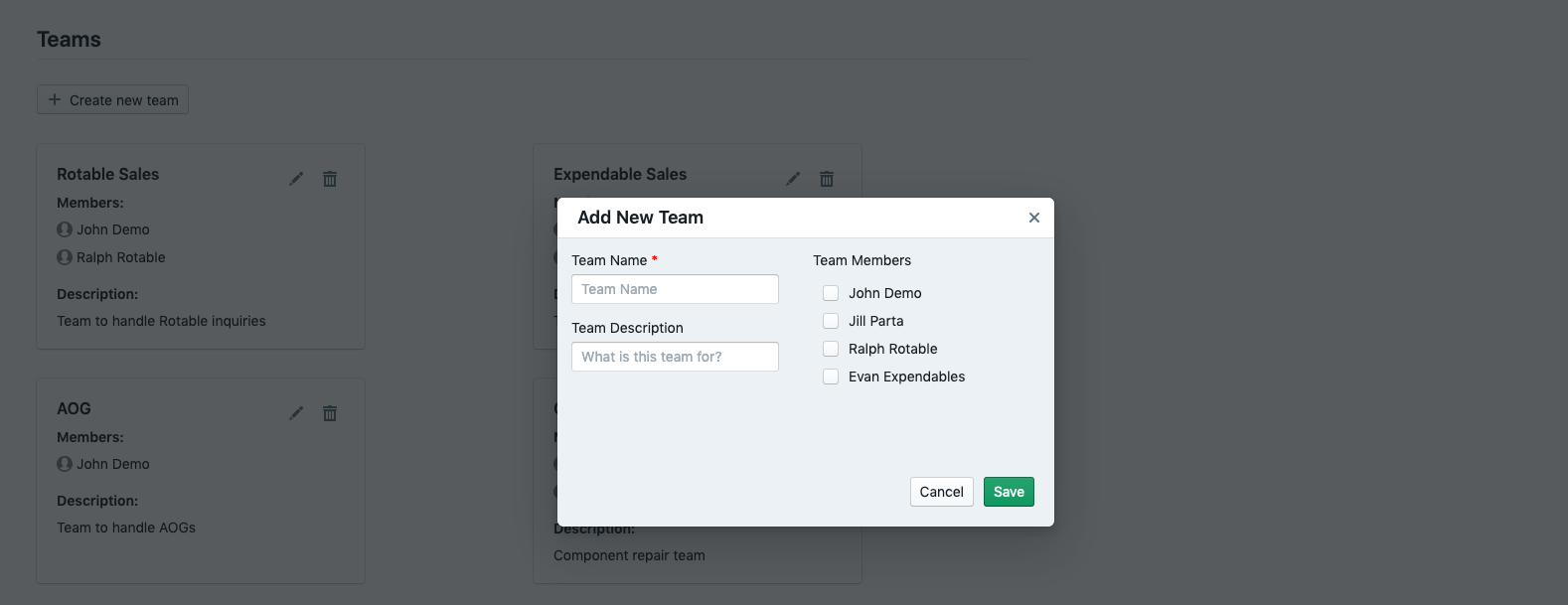
Adding a new team
Updated 4 months ago
