RFQ Inbox
RFQs are the initial stage of a Deal within Rotabull. The RFQ Inbox is where you can manage, search, and view RFQs. It is accessed by clicking Deals at the top of Rotabull.
What's in the RFQ Inbox?
Search and filter your organization's RFQs
Manage RFQs through bulk or individual actions (Mark unread, Ignore, Assign, and No Quote)
Get insights on frequently requested parts via the Trending Data feature
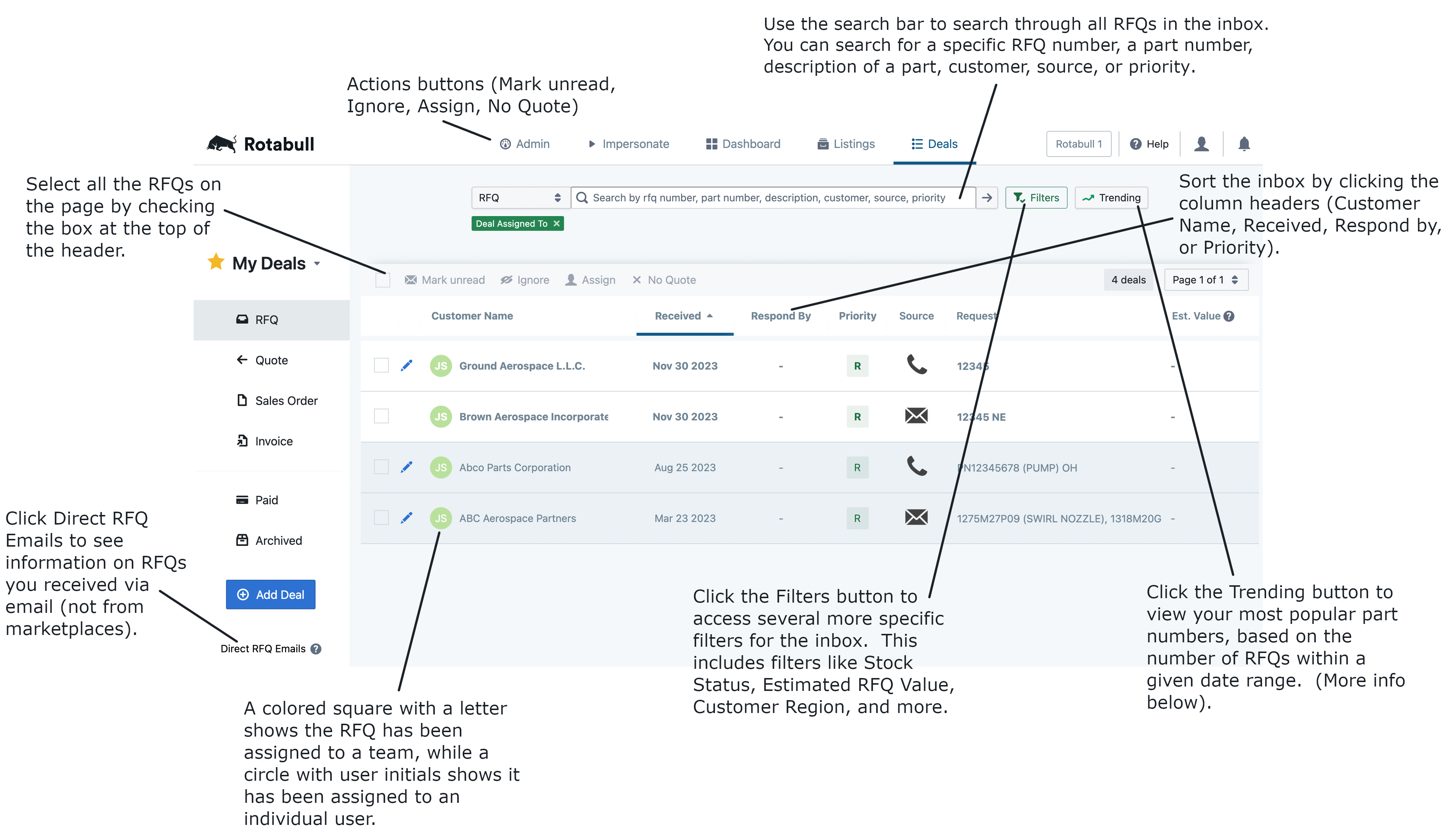
See the User Guide for the Trending Part Numbers feature here.
Video Tutorial: Assigning RFQs
Check out the video below to learn how you can assign RFQs in Rotabull.
Updated 3 months ago
